With a document open, click File  Print.
Print.
Click Properties, Preferences, Options or Setup.
Click the Advanced tab.
From the 2-Sided Printing area, select 2-Sided Printing.
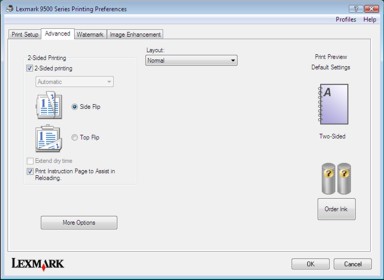
From the drop-down box, select Manual.
The Print Instruction Page to Assist in Reloading item will be selected automatically.
Click OK.
The printer prints the odd-numbered pages and the instruction sheet, which describes how to flip and reload the paper.
Following the instruction sheet, flip and reload the paper.
The printer then prints the even-numbered pages on the reverse sides of the odd-numbered pages, completing the two-sided sheets.
| Note: | If you want to turn off the 2-Sided Printing function, go to the 2-Sided Printing area and clear the 2-Sided Printing check box. |