Installing an optional tray or drawer
The printer supports two additional input sources: an optional 550-sheet tray and a 650-sheet duo drawer (Tray 2) with an integrated multipurpose feeder.
| Note: Some printer models may not support the optional 550-sheet tray. |
 | CAUTION—POTENTIAL INJURY: The printer weight is greater than 18 kg (40 lb) and requires two or more trained personnel to lift it safely. |
 | CAUTION—SHOCK HAZARD: If you are accessing the system board or installing optional hardware or memory devices sometime after setting up the printer, then turn the printer off, and unplug the power cord from the wall outlet before continuing. If you have any other devices attached to the printer, then turn them off as well, and unplug any cables going into the printer. |
Unpack the optional 550-sheet tray, and then remove all packing material and the dust cover.
Place the tray in the location chosen for the printer.
Note: If you are installing both the optional tray and the 650-sheet duo drawer, the optional 550-sheet tray must always be installed as the first tray (configuring from the bottom up). Align a 650-sheet duo drawer with the optional 550-sheet tray, and then lower it into place.
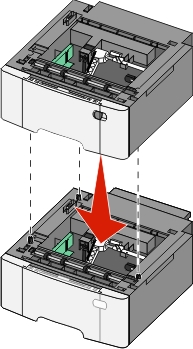
Align the printer with the 650-sheet duo drawer, and then lower the printer into place.
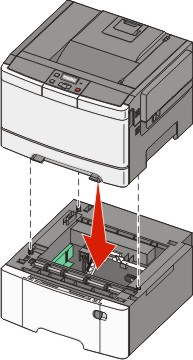
Install the dust covers.
| Note: Once the printer software and any options are installed, it may be necessary to manually add the options in the printer driver to make them available for print jobs. For more information, see Updating available options in the printer driver. |