Printing from a flash drive
A USB port is located on the printer control panel of some models. Insert a flash drive to print supported file types. Supported file types include: .pdf, .gif, .jpeg, .jpg, .bmp, .png, .tiff, .tif, .pcx, and .dcx.
Many flash drives are tested and approved for use with the printer. For more information, visit the Lexmark Web site at www.lexmark.com.
Notes:
- Hi-Speed USB devices must support the Full-speed standard. Devices only supporting USB Low-speed capabilities are not supported.
- USB devices must support the FAT (File Allocation Tables) system. Devices formatted with NTFS (New Technology File System) or any other file system are not supported.
- Before printing an encrypted .pdf file, enter the file password from the printer control panel.
- You cannot print files for which you do not have printing permissions.
Make sure the printer is on and Ready or Busy appears.
Insert a flash drive into the USB port.
| Note: If you insert the flash drive when the printer requires attention, such as when a jam has occurred, the printer ignores the memory device. |
Press the arrow buttons until the document you want to print appears, and then press  .
.
| Note: Folders found on the flash drive appear as folders. File names are appended by the extension type (for example, .jpg). |
Press  to print one copy, or enter the number of copies using the arrow buttons, and then press
to print one copy, or enter the number of copies using the arrow buttons, and then press  to initiate the print job.
to initiate the print job.
| Note: Do not remove the flash drive from the USB port until the document has finished printing. |
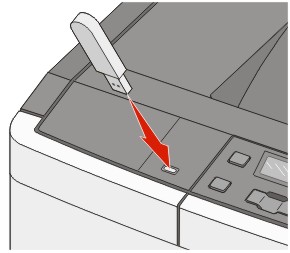
 .
. to print one copy, or enter the number of copies using the arrow buttons, and then press
to print one copy, or enter the number of copies using the arrow buttons, and then press  to initiate the print job.
to initiate the print job.