Installing optional trays
The printer supports three types of optional input sources: an optional 550-sheet tray, an optional 2,000-sheet tray, and an optional 550-sheet specialty media drawer. Instructions for installing an optional input source are the same for each.
 | CAUTION—TIPPING HAZARD: Floor-mounted configurations require additional furniture for stability. You must use either a printer stand or printer base if you are using a high-capacity input tray, a duplex unit and an input option, or more than one input option. If you purchased a multifunction printer (MFP) that scans, copies, and faxes, you may need additional furniture. For more information, see www.lexmark.com/multifunctionprinters. |
| Note: The C736n, C736dn, and C736dtn model printers support a total of four optional input sources. The C734n, C734dn, C734dtn, and C734dnw model printers support a total of three optional input sources. |
 | CAUTION—POTENTIAL INJURY: The printer weight is greater than 18 kg (40 lb) and requires two or more trained personnel to lift it safely. |
 | CAUTION—SHOCK HAZARD: If you are accessing the system board or installing optional hardware or memory devices sometime after setting up the printer, then turn the printer off, and unplug the power cord from the wall outlet before continuing. If you have any other devices attached to the printer, then turn them off as well, and unplug any cables going into the printer. |
Unpack the optional tray, and remove all packing material.
Place the tray in the location chosen for the printer.
Note: If you are installing more than one optional tray, the 2,000-sheet tray must always be installed first (configuring from the bottom up). Warning—Potential Damage: The optional 550-sheet tray and the optional 550-sheet specialty media drawer are not interchangeable. 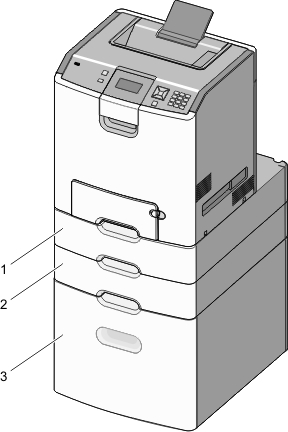
1
Optional 550-sheet specialty media drawer
2
Optional 550-sheet tray
3
Optional 2,000-sheet tray
Note: Optional trays lock together when stacked. Remove stacked trays one at a time from the top down. Align the printer with the tray, and then lower the printer into place.
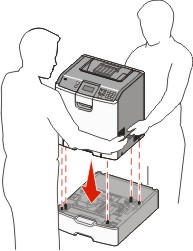
Label the trays and drawers with the supplied number labels from the top down.
Note: The standard 550-sheet tray (Tray 1) must be labeled as the first tray.