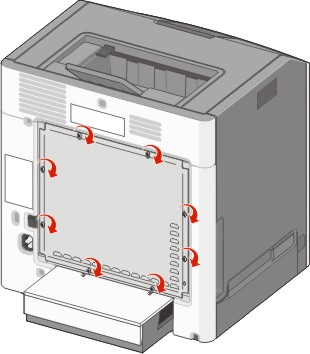| CAUTION—SHOCK HAZARD: If you are accessing the system board or installing optional hardware or memory devices sometime after setting up the printer, then turn the printer off, and unplug the power cord from the wall outlet before continuing. If you have any other devices attached to the printer, then turn them off as well, and unplug any cables going into the printer. |
You can customize your printer connectivity and memory capacity by adding optional cards.
Memory cards
Printer memory
Flash memory
Fonts
Firmware cards
Bar Code
PrintCryptionTM
Printer hard disk
LexmarkTM Internal Solutions Ports (ISP)
RS-232-C Serial ISP
Parallel 1284-B ISP
MarkNetTM N8150 802.11 b/g/n Wireless ISP
MarkNet N8130 10/100 Fiber ISP
MarkNet N8120 10/100/1000 Ethernet ISP
 | CAUTION—SHOCK HAZARD: If you are accessing the system board or installing optional hardware or memory devices sometime after setting up the printer, then turn the printer off, and unplug the power cord from the wall outlet before continuing. If you have any other devices attached to the printer, then turn them off as well, and unplug any cables going into the printer. |
| Note: This operation requires a flathead screwdriver. |
Remove the cover.
Turn the screws on the cover counterclockwise to loosen them, but do not remove them.
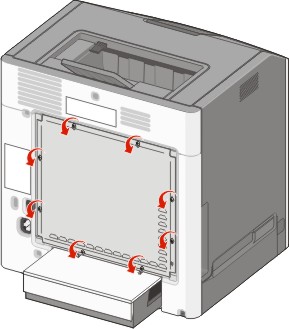
Slide the cover up until each screw is in the keyhole.
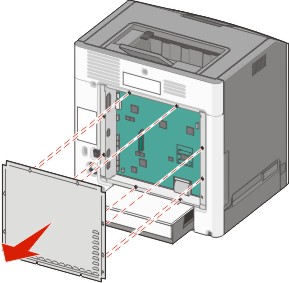
Pull the cover forward to remove it.
Use the following illustration to locate the appropriate connector.
| Warning—Potential Damage: System board electronic components are easily damaged by static electricity. Touch something metal on the printer before touching any system board electronic components or connectors. |
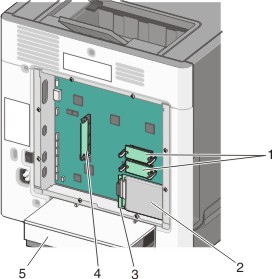
1 | Firmware and flash memory card connectors |
2 | Hard disk connector |
3 | Internal print server connector |
4 | Memory card connector |
5 | Dust cover |
 | CAUTION—SHOCK HAZARD: If you are accessing the system board or installing optional hardware or memory devices sometime after setting up the printer, then turn the printer off, and unplug the power cord from the wall outlet before continuing. If you have any other devices attached to the printer, then turn them off as well, and unplug any cables going into the printer. |
| Warning—Potential Damage: System board electronic components are easily damaged by static electricity. Touch something metal on the printer before touching any system board electronic components or connectors. |
An optional memory card can be purchased separately and attached to the system board. To install the memory card:
Access the system board.
Unpack the memory card.
| Note: Avoid touching the connection point along the edge of the card. |
Open the memory card connector latches.
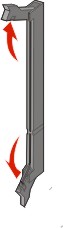
Align the notch on the memory card with the ridge on the connector.
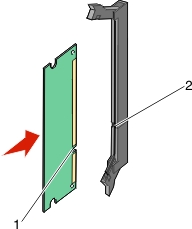
1 | Notch |
2 | Ridge |
Push the memory card straight into the connector until it snaps into place.
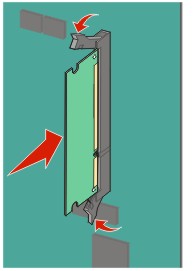
Reattach the system board cover.
The system board has two connections for an optional flash memory or firmware card. Only one of each may be installed, but the connectors are interchangeable.
 | CAUTION—SHOCK HAZARD: If you are accessing the system board or installing optional hardware or memory devices sometime after setting up the printer, then turn the printer off, and unplug the power cord from the wall outlet before continuing. If you have any other devices attached to the printer, then turn them off as well, and unplug any cables going into the printer. |
| Warning—Potential Damage: System board electronic components are easily damaged by static electricity. Touch something metal on the printer before touching any system board electronic components or connectors. |
Access the system board.
Unpack the card.
| Note: Avoid touching the connection points along the edge of the card. |
Holding the card by its sides, align the plastic pins on the card with the holes on the system board.
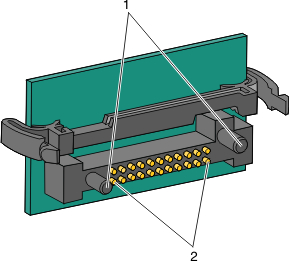
1 | Plastic pins |
2 | Metal pins |
Push the card firmly into place.
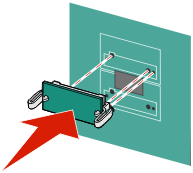
Notes:
Reattach the system board cover.
The system board supports one optional Lexmark Internal Solutions Port (ISP).
| Note: This task requires a flathead screwdriver. |
 | CAUTION—SHOCK HAZARD: If you are accessing the system board or installing optional hardware or memory devices sometime after setting up the printer, then turn the printer off, and unplug the power cord from the wall outlet before continuing. If you have any other devices attached to the printer, then turn them off as well, and unplug any cables going into the printer. |
| Warning—Potential Damage: System board electronic components are easily damaged by static electricity. Touch something metal on the printer before touching any system board electronic components or connectors. |
Access the system board.
Unpack the ISP and plastic tee.
| Note: Avoid touching the components on the card. |
Locate the appropriate connector on the system board.
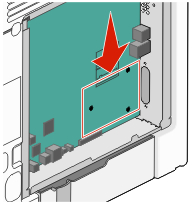
| Note: If an optional printer hard disk is currently installed, then it must first be removed. To remove the printer hard disk: |
Unplug the printer hard disk interface cable from the system board, leaving the cable attached to the printer hard disk. To unplug the cable, squeeze the paddle at the plug of the interface cable to disengage the latch before pulling the cable out.
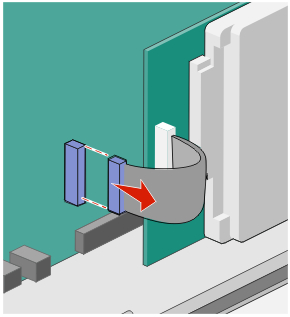
Remove the screws holding the printer hard disk in place.
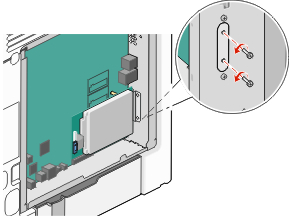
Remove the printer hard disk by pulling it upward to unseat the standoffs.
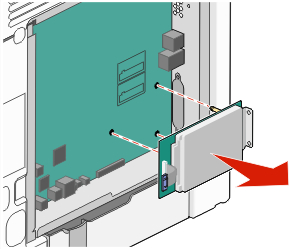
Remove the thumbscrews that attach the printer hard disk mounting bracket to the printer hard disk, and then remove the bracket. Set the printer hard disk aside.
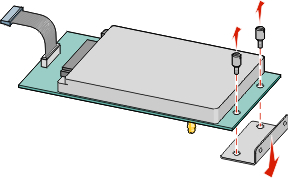
Remove the metal cover from the ISP opening.
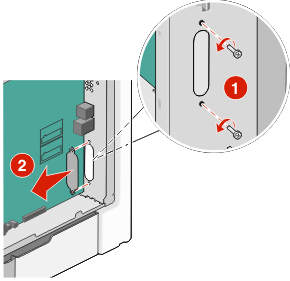
Align the posts of the plastic tee to the holes in the system board, and press downward until the tee snaps into place. Be sure each post of the tee has latched completely, and the tee is seated firmly on the system board.
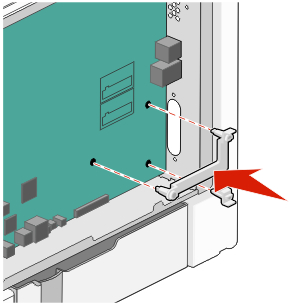
Install the ISP on the plastic tee. Angle the ISP over the plastic tee, and approach the plastic tee so that any overhanging connectors will pass through the ISP opening in the system board cage.
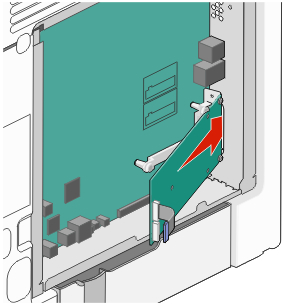
Lower the ISP toward the plastic tee until the ISP is seated between the guides of the plastic tee.
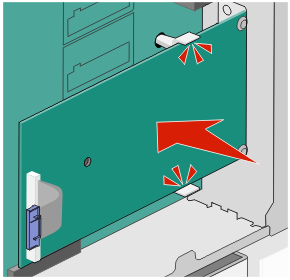
Insert the long thumbscrew and turn it clockwise enough to hold the ISP in place, but do not tighten the thumbscrew at this time.
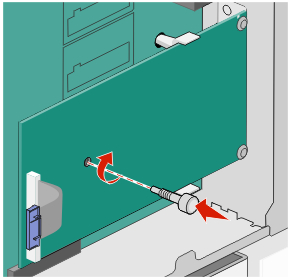
Attach the two provided screws to secure the ISP mounting bracket to the system board cage.
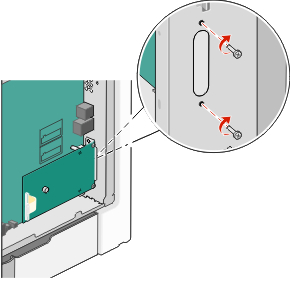
Tighten the long thumbscrew.
| Warning—Potential Damage: Do not overtighten the thumbscrew. |
Insert the plug of the ISP interface cable into the receptacle of the system board.
| Note: The plugs and receptacles are color-coded. |
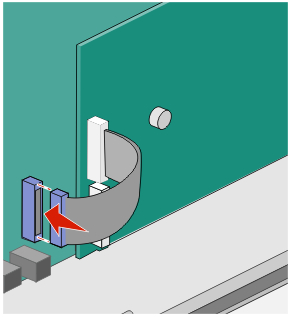
Reattach the system board cover.
The optional printer hard disk can be installed with or without a Lexmark Internal Solutions Port (ISP).
| Note: This task requires a flathead screwdriver. |
 | CAUTION—SHOCK HAZARD: If you are accessing the system board or installing optional hardware or memory devices sometime after setting up the printer, then turn the printer off, and unplug the power cord from the wall outlet before continuing. If you have any other devices attached to the printer, then turn them off as well, and unplug any cables going into the printer. |
| Warning—Potential Damage: System board electronic components are easily damaged by static electricity. Touch something metal on the printer before touching any system board electronic components or connectors. |
Access the system board.
Unpack the printer hard disk.
| Note: Avoid touching the components on the card. |
Locate the appropriate connector on the system board.
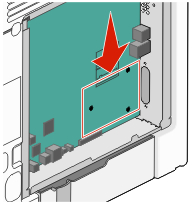
| Note: If an optional ISP is currently installed, then the printer hard disk must be installed onto the ISP. |
To install a printer hard disk onto the ISP:
Using a flathead screwdriver to loosen the screws, remove the thumbscrews that attach the printer hard disk mounting bracket to the printer hard disk, and then remove the bracket.
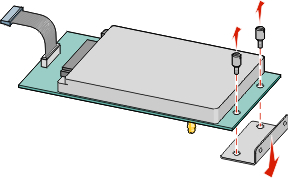
Align the standoffs of the printer hard disk with the holes in the ISP, and then press downward on the printer hard disk until the standoffs have seated into place.
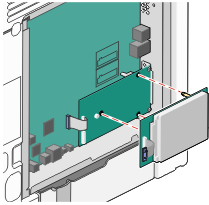
Insert the plug of the printer hard disk interface cable into the receptacle of the ISP.
| Note: The plugs and receptacles are color-coded. |
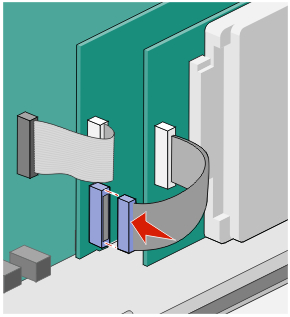
To install a printer hard disk directly on the system board:
Align the standoffs of the printer hard disk with the holes in the system board, and then press downward on the printer hard disk until the standoffs have seated into place.
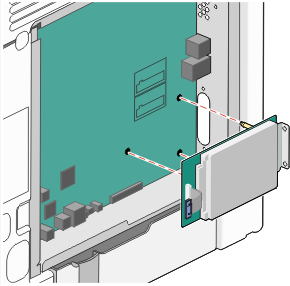
Attach the two provided screws to secure the printer hard disk mounting bracket.
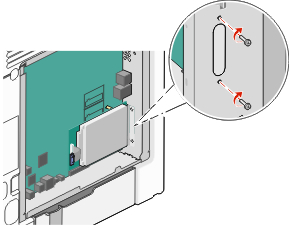
Insert the plug of the printer hard disk interface cable into the receptacle of the system board.
| Note: The plugs and receptacles are color-coded. |
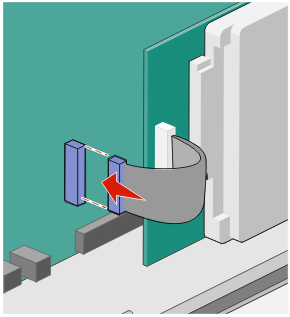
Reattach the system board cover.
| Warning—Potential Damage: System board electrical components are easily damaged by static electricity. Touch something metal on the printer before touching any system board electronic components or connectors. |
| Note: This task requires a flathead screwdriver. |
Align the eight keyholes with the screws to replace the cover.
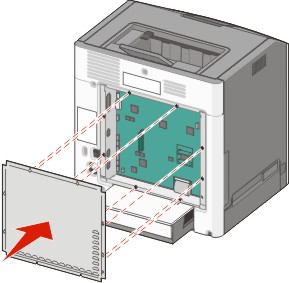
Slide the cover down, and then turn each screw clockwise to tighten.