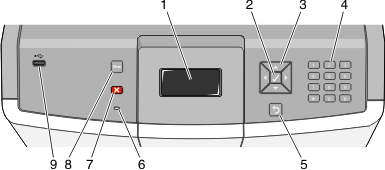
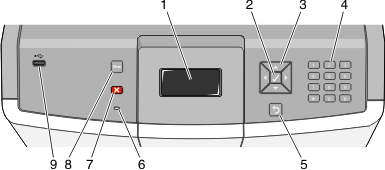
Control panel item | Description | ||
|---|---|---|---|
1 | Display | The display shows messages and pictures that communicate the status of the printer. | |
2 | Select |  | Pressing |
3 | Navigation buttons |  | Press the up or down arrow button to scroll through menu lists. Press the left or right arrow button to scroll through values or text that rolls to another screen. |
4 | Numeric keypad |  | Consists of the numbers 0–9, characters A through Z, an Note: The |
5 | Back |  | Returns the display to the previous screen |
6 | Indicator light | Indicates the printer status:
| |
7 | Stop |  | Stops all printer activity A list of options is offered once appears on the display. |
8 | Menus |  | Opens the menus index Note: These menus are available only when the printer is in the state. |
9 | USB Direct port | Insert a USB flash drive to send data to the printer. Insert a USB cable from a digital camera to print photos with a PictBridge–enabled digital camera. | |