
 | CAUTION—SHOCK HAZARD: If you are accessing the system board or installing optional hardware or memory devices sometime after setting up the printer, then turn the printer off, and unplug the power cord from the wall outlet before continuing. If you have any other devices attached to the printer, then turn them off as well, and unplug any cables going into the printer. |
You can customize your printer connectivity and memory capacity by adding optional cards.
Memory cards
Printer memory
Flash memory
Fonts
Firmware cards
Bar Code
PrintCryptionTM
Printer hard disk
LexmarkTM Internal Solutions Ports (ISP)
RS-232-C Serial ISP
Parallel 1284-B ISP
MarkNetTM N8250 802.11 b/g/n Wireless ISP
MarkNet N8130 10/100 Fiber ISP
MarkNet N8120 10/100/1000 Ethernet ISP
The printer is equipped with a security lock feature. When a lock compatible with most laptop computers is attached, the printer is locked. Once locked, the metal plate and the system board cannot be removed. Attach a security lock to the printer in the location shown.
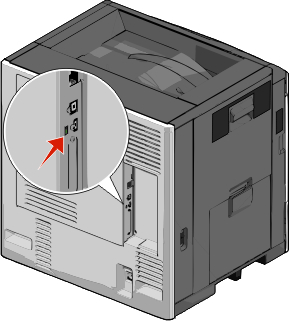
 | CAUTION—SHOCK HAZARD: If you are accessing the system board or installing optional hardware or memory devices sometime after setting up the printer, then turn the printer off, and unplug the power cord from the wall outlet before continuing. If you have any other devices attached to the printer, then turn them off as well, and unplug any cables going into the printer. |
| Note: This task requires a flathead screwdriver. |
Open the cover.
Remove the metal panel.
Turn the screws on the panel counterclockwise to remove them.
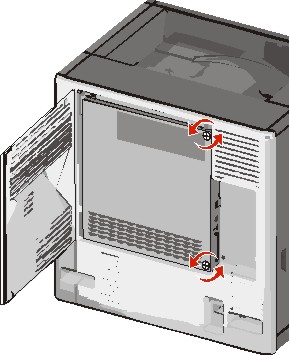
Shift the metal panel to the left to disengage the hooks, then pull forward to remove it.
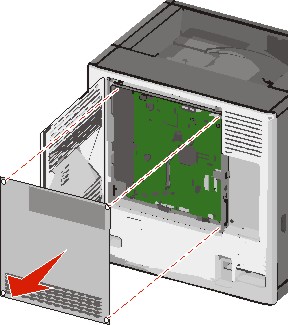
Use the following illustration to locate the appropriate connectors.
| Warning—Potential Damage: System board electronic components are easily damaged by static electricity. Touch something metal on the printer before touching any system board electronic components or connectors. |
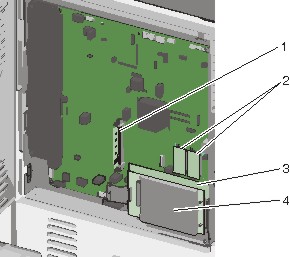
1 | Memory card connector |
2 | Firmware and flash memory card connectors |
3 | Internal print server connector |
4 | Hard disk connector |
Reattach the system board cover.
| Warning—Potential Damage: System board electronic components are easily damaged by static electricity. Touch something metal on the printer before touching any system board electronic components or connectors. |
Reinstall the hooks on the left side of the metal panel into the slots on the system board cage, and then shift to the right.
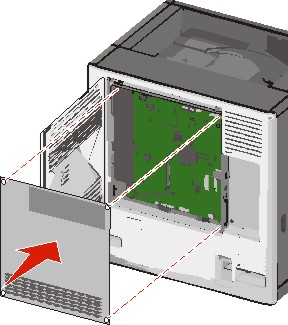
Align and then turn each screw clockwise to tighten.

Close the cover.
 | CAUTION—SHOCK HAZARD: If you are accessing the system board or installing optional hardware or memory devices sometime after setting up the printer, then turn the printer off, and unplug the power cord from the wall outlet before continuing. If you have any other devices attached to the printer, then turn them off as well, and unplug any cables going into the printer. |
| Warning—Potential Damage: System board electronic components are easily damaged by static electricity. Touch something metal on the printer before touching any system board electronic components or connectors. |
An optional memory card can be purchased separately and attached to the system board.
Access the system board.
For more information, see Accessing the system board.
| Note: This task requires a flathead screwdriver. |
Unpack the memory card.
| Note: Avoid touching the connection points along the edge of the card. |
On the system board, open the memory card connector latches.
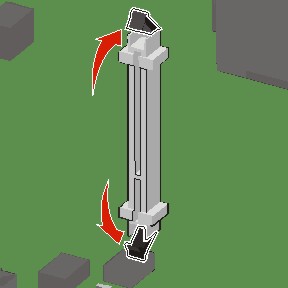
Align the notches on the memory card to the ridges on the connector.
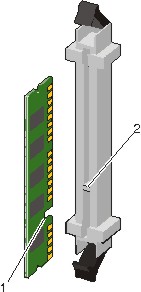
1 | Notch |
2 | Ridge |
Push the memory card straight into the connector until it clicks into place.

Reattach the system board cover.
The system board has two connections for an optional flash memory or firmware card. Only one of each may be installed, but the connectors are interchangeable.
 | CAUTION—SHOCK HAZARD: If you are accessing the system board or installing optional hardware or memory devices sometime after setting up the printer, then turn the printer off, and unplug the power cord from the wall outlet before continuing. If you have any other devices attached to the printer, then turn them off as well, and unplug any cables going into the printer. |
| Warning—Potential Damage: System board electronic components are easily damaged by static electricity. Touch something metal on the printer before touching any system board electronic components or connectors. |
Access the system board.
| Note: This task requires a flathead screwdriver. |
Unpack the card.
| Note: Avoid touching the connection points along the edge of the card. |
Holding the card by its sides, align the plastic pins on the card with the holes on the system board.
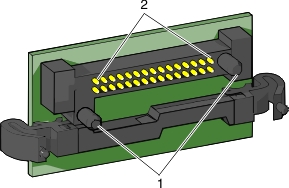
1 | Plastic pins |
2 | Metal pins |
Push the card firmly into place.
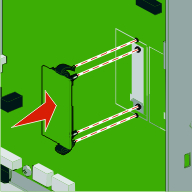
Notes:
Reattach the system board cover.
The system board supports one optional Lexmark Internal Solutions Port (ISP).
| Note: This task requires a flathead screwdriver. |
 | CAUTION—SHOCK HAZARD: If you are accessing the system board or installing optional hardware or memory devices sometime after setting up the printer, then turn the printer off, and unplug the power cord from the wall outlet before continuing. If you have any other devices attached to the printer, then turn them off as well, and unplug any cables going into the printer. |
| Warning—Potential Damage: System board electronic components are easily damaged by static electricity. Touch something metal on the printer before touching any system board electronic components or connectors. |
Access the system board.
For more information, see Accessing the system board.
Unpack the ISP and plastic tee.
| Note: Avoid touching the components on the card. |
Locate the appropriate connector on the system board.
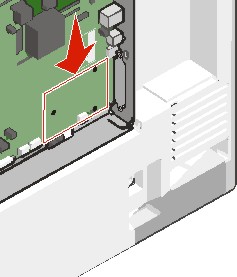
Remove the printer hard disk.
For more information, see Removing a printer hard disk.
Remove the metal cover from the ISP opening.
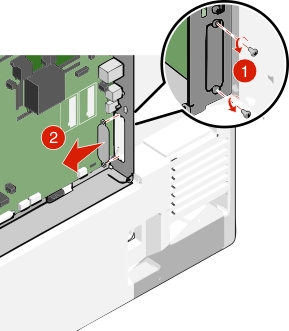
Align the posts of the plastic tee to the holes on the system board, and press down until the tee clicks into place. Be sure each post of the tee has latched completely, and the tee is seated firmly on the system board.
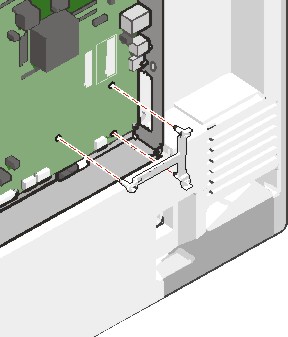
Install the ISP on the plastic tee. Angle the ISP over the plastic tee, and then slant it toward the plastic tee so that any overhanging connectors will pass through the ISP opening in the system board cage.
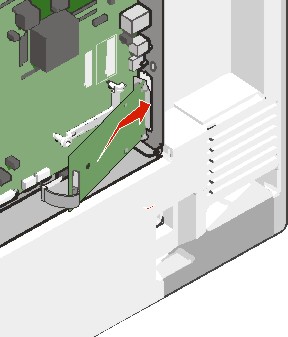
Lower the ISP toward the plastic tee until the ISP is seated between the guides of the plastic tee.
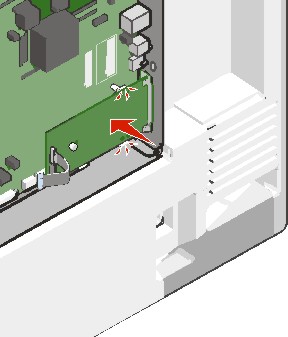
Insert the long thumbscrew and turn it clockwise, enough to hold the ISP in place, but do not yet tighten the thumbscrew.
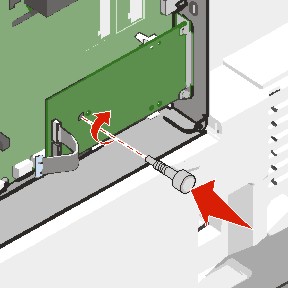
Attach the two provided screws to secure the ISP mounting bracket to the system board cage.
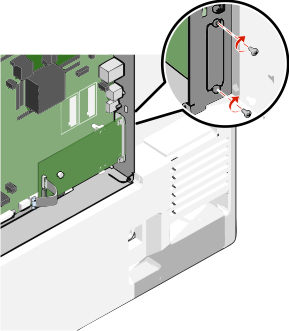
Tighten the long thumbscrew.
| Warning—Potential Damage: Do not overtighten the thumbscrew. |
Insert the plug of the ISP interface cable into the receptacle of the system board.
| Note: The plugs and receptacles are color-coded. |
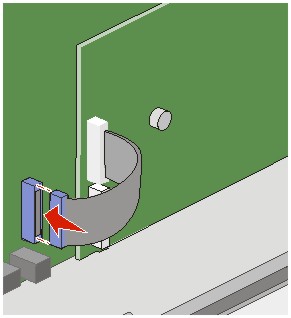
Reattach the system board cover.
| Note: This task requires a flathead screwdriver. |
 | CAUTION—SHOCK HAZARD: If you are accessing the system board or installing optional hardware or memory devices sometime after setting up the printer, then turn the printer off, and unplug the power cord from the wall outlet before continuing. If you have any other devices attached to the printer, then turn them off as well, and unplug any cables going into the printer. |
| Warning—Potential Damage: System board electronic components are easily damaged by static electricity. Touch something metal on the printer before touching any system board electronic components or connectors. |
Access the system board.
For more information, see Accessing the system board.
Unpack the printer hard disk.
Locate the appropriate connector on the system board.
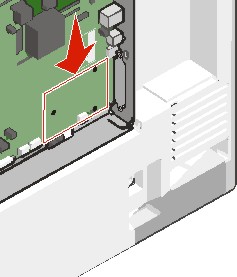
| Note: If an optional ISP is currently installed, then the printer hard disk must be installed onto the ISP. |
To install a printer hard disk onto the ISP:
Using a flathead screwdriver, loosen the screws.

Remove the screws attached to the printer hard disk mounting bracket, and then remove the bracket.
Align the standoffs of the printer hard disk to the holes in the ISP, and then press down on the printer hard disk until the standoffs are in place.
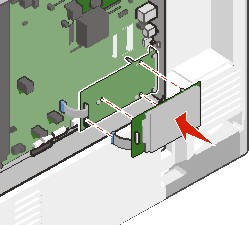
Insert the plug of the printer hard disk interface cable into the receptacle of the ISP.
| Note: The plugs and receptacles are color-coded. |
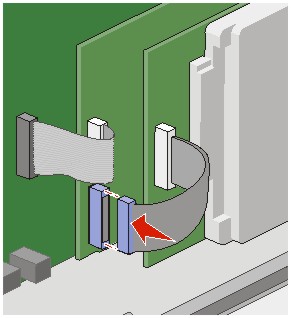
To install a printer hard disk directly on the system board:
Align the standoffs of the printer hard disk to the holes in the system board, and then press down on the printer hard disk until the standoffs are in place.
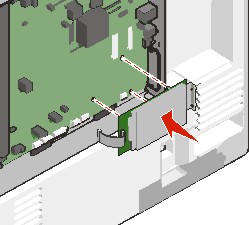
Use the two provided screws to attach the printer hard disk mounting bracket.
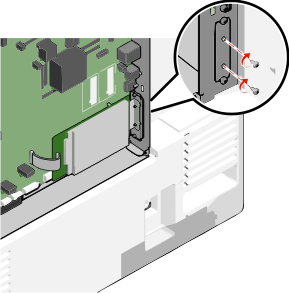
Insert the plug of the printer hard disk interface cable into the receptacle of the system board.
| Note: The plugs and receptacles are color-coded. |
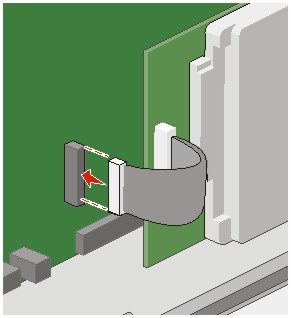
Reattach the system board cover.
| Note: This task requires a flathead screwdriver. |
| Warning—Potential Damage: System board electronic components are easily damaged by static electricity. Touch something metal on the printer before touching any system board electronic components or connectors. |
Access the system board.
For more information, see Accessing the system board.
Unplug the printer hard disk interface cable from the system board, leaving the cable attached to the printer hard disk. To unplug the cable, squeeze the paddle at the plug of the interface cable to disengage the latch before pulling the cable out.
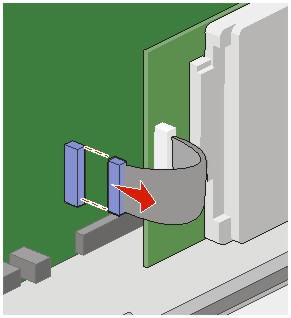
Remove the screws while holding the printer hard disk in place, and then remove the printer hard disk.
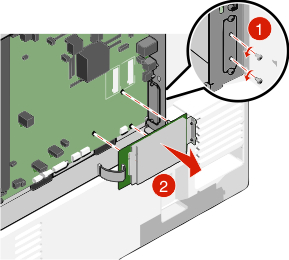
Set the printer hard disk aside.
Reattach the system board cover.