
The printer has one standard 550-sheet tray (Tray 1), and may have one or more optional 550-sheet trays. All 550-sheet trays support the same paper sizes and types.
 | CAUTION—POTENTIAL INJURY: To reduce the risk of equipment instability, load each paper drawer or tray separately. Keep all other drawers or trays closed until needed. |
Pull the tray out.
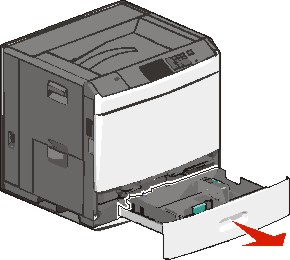
Notice the size indicators on the bottom of the tray. Use these indicators to help position the length and width guides.
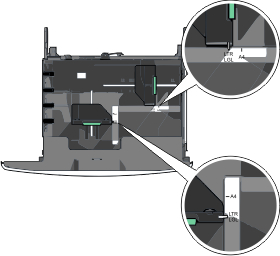
Squeeze and then slide the width guide to the correct position for the paper size you are loading.
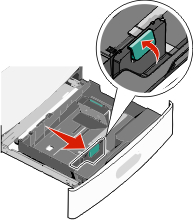
Squeeze and then slide the length guide to the correct position for the paper size you are loading.
| Note: The length guide has a locking device. To unlock, push the button on top of the length guide backward. To lock, push the button forward when a length has been selected. |
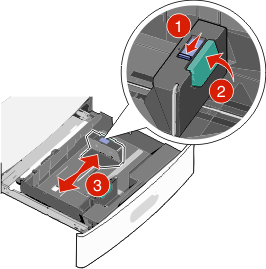
Flex the sheets back and forth to loosen them. Do not fold or crease the paper. Straighten the edges on a level surface.
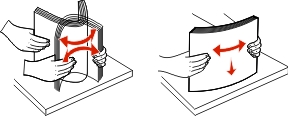
Load the paper stack with the recommended print side faceup.
Notes:
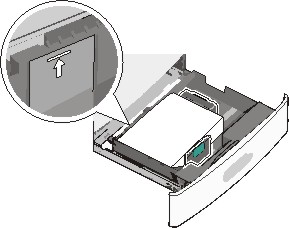
Insert the tray.

From the printer control panel, verify the Paper Size and Paper Type for the tray based on the paper you loaded.