Make sure the printer is on and or appears.
Insert a USB flash memory device into the USB Direct interface.
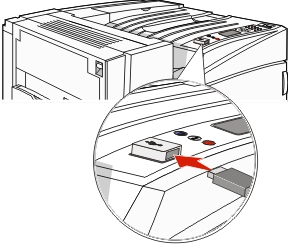
Notes:
- If you insert the memory device when the printer requires attention, such as when a jam has occurred, the printer ignores the memory device.
- If you insert the memory device while the printer is printing other jobs, appears. After the other jobs are processed, you may need to view the held jobs list to print documents from the flash memory device.
Press  until
until  appears next to the document you want to print, and then press
appears next to the document you want to print, and then press  .
.
| Note: Folders found on the flash memory device appear as folders. File names are appended by the extension type (for example, .jpg). |
Press  to print one copy, or enter the number of copies using the keypad, and then press
to print one copy, or enter the number of copies using the keypad, and then press  to initiate the print job.
to initiate the print job.
| Note: Do not remove the USB flash memory device from the USB Direct interface until the document has finished printing. |
If you leave the USB flash memory device in the printer after leaving the initial USB menu screen, you can still print .pdf's from the USB flash memory device as held jobs.