Installing a 250- or 550-sheet drawer
 | CAUTION—POTENTIAL INJURY: The printer weight is greater than 18 kg (40 lb) and requires two or more trained personnel to move it safely. |
An optional drawer attaches under the printer. A drawer consists of two parts: a tray and a support unit. The printer supports one optional drawer; you can install a 250- or 550-sheet drawer.
 | CAUTION—SHOCK HAZARD: If you are accessing the system board or installing optional hardware or memory devices sometime after setting up the printer, then turn the printer off, and unplug the power cord from the wall outlet before continuing. If you have any other devices attached to the printer, then turn them off as well, and unplug any cables going into the printer. |
Unpack the drawer, and remove any packing material.
Remove the tray from the support unit.
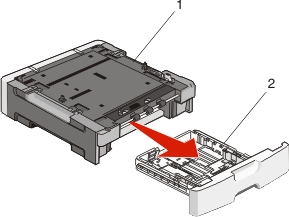
1
Support unit
2
Tray
Remove any packing material and tape from inside the tray.
Insert the tray into the support unit.
Place the drawer in the location chosen for the printer.
Align the outer edges of the printer with the outer edges of the drawer, and then slowly lower the printer into place.
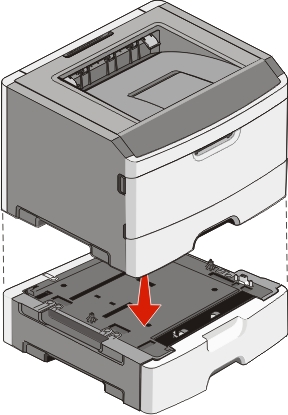
Turn the printer back on.
Open the printers folder:
Click
 , or click Start and then click Run.
, or click Start and then click Run.In the Start Search or Run box, type .
Press Enter, or click OK.
The printers folder opens.
Right-click the icon of your printer.
Click Properties.
Click Install Options.
Click Ask Printer.
Click OK.
Click OK, and then close the printers folder.
 as you turn the printer on.
as you turn the printer on.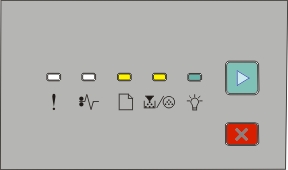
 - On
- On - On
- On - On
- On