Pull the tray completely out.

Do not remove trays while a job prints or when the Busy light sequence appears on the printer control panel. Doing so may cause a jam.

Busy
 - Blinking
- Blinking
Squeeze the width guide tabs, and then slide them to the sides of the tray. The width guides move in unison.
Squeeze the length guide tabs together, and then slide the length guide to the correct position for the paper size being loaded.
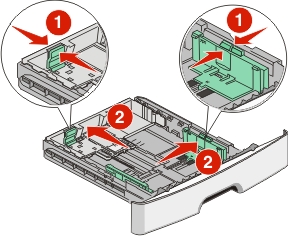
If you are loading a longer size of paper like A4 or legal, squeeze the length guide tabs and slide the length guide backwards to the position for the length of paper you are loading. The tray extends backwards.
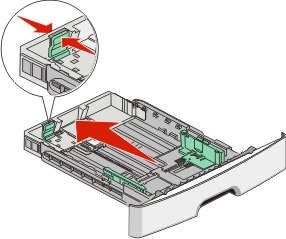
If you are loading A6-size paper:
Squeeze the length guide tabs together as shown, and slide the length guide toward the center of the tray to the A6 size position.
Raise the A6 length guide.
| Note: The standard tray accommodates only 150 sheets of A6-size paper. |
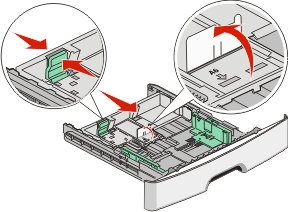
Flex the sheets back and forth to loosen them, and then fan them. Do not fold or crease the paper. Straighten the edges on a level surface.
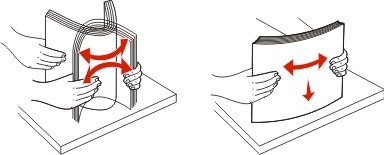
Load the paper stack toward the back of the tray as shown with the recommended print side facedown.
| Note: Notice the maximum fill line. Do not try to overload the tray. Do not load A6-size paper to the maximum fill line; the tray holds only 150 sheets of A6-size paper. |
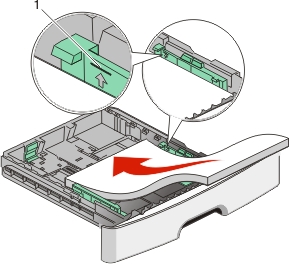
1 | Maximum fill line |
| Note: When loading letterhead, place the top edge of the sheet toward the front of the tray. Load the letterhead with the design placed facedown. |
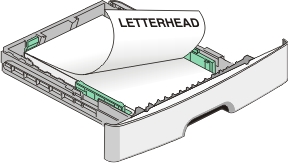
Squeeze the width guide tabs on the right guide, and slide the width guides to lightly touch the side of the stack.
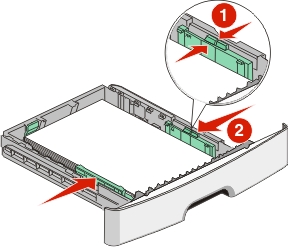
Insert the tray.
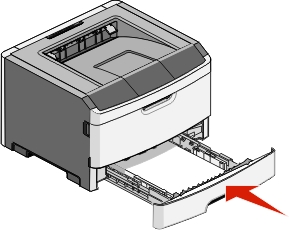
If a different type of paper was loaded than the type previously loaded in the tray, change the Paper Type setting. For more information, see Setting the paper size and type.