Replacing the toner cartridge
When 88 Cartridge low appears, or when you experience faded print, remove the toner cartridge. Firmly shake it side-to-side and front-to-back several times to redistribute the toner, and then reinsert it and continue printing. When shaking the cartridge no longer improves the print quality, replace the toner cartridge.
| Note: You can check to see approximately how much toner is left in your cartridge by printing a menu settings page. |
To replace the toner cartridge:
Open the front door by pressing the button on the left side of the printer and lowering the door.
Press the button on the base of the photoconductor kit, and then pull the toner cartridge out using the handle.
Unpack the new toner cartridge.
| Warning—Potential Damage: When replacing a toner cartridge, do not leave the photoconductor kit exposed to direct light for an extended period of time. Extended light exposure can cause print quality problems. |
Rotate the cartridge in all directions to distribute the toner.
Install the new toner cartridge by aligning the rollers on the toner cartridge with the arrows on the tracks of the photoconductor kit. Push the toner cartridge in as far as it will go. The cartridge clicks into place when correctly installed.
Close the front door.
Replacing the photoconductor kit
The printer automatically notifies you before the photoconductor kit reaches a page maximum by showing 84 PC Kit life warning or 84 Replace PC Kit on the display. You can also see the status of the photoconductor kit by printing a menu settings page.
When 84 PC Kit life warning or 84 Replace PC Kit first appears, you should immediately order a new photoconductor kit. While the printer may continue to function properly after the photoconductor kit has reached its official end-of-life, print quality significantly decreases.
| Note: The photoconductor kit is one item only. |
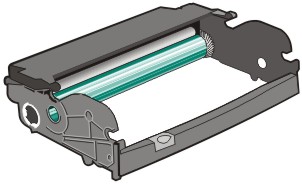
Turn the printer off.
Open the front door by pressing the button on the left side of the printer and lowering the front door.
Pull the photoconductor kit and toner cartridge out of the printer as a unit by pulling on the toner cartridge handle.
| Note: The photoconductor kit and toner cartridge form a unit. |
Place the unit on a flat, clean surface.
Press the button on the base of the photoconductor kit. Pull the toner cartridge up and out using the handle.
Unpack the new photoconductor kit.
| Warning—Potential Damage: Be careful not to touch the photoconductor drum. Doing so may affect the print quality of future print jobs. |
Insert the toner cartridge into the photoconductor kit by aligning the rollers on the toner cartridge with the tracks. Push the toner cartridge until it clicks into place.
Install the unit into the printer by aligning the arrows on the guides of the unit with the arrows in the printer. Push the unit as far as it will go.
After you replace the photoconductor kit, reset the photoconductor counter.
To reset the photoconductor counter, open the front door, press and hold  until Resetting PC Counter appears. The power light blinks, and the printer beeps.
until Resetting PC Counter appears. The power light blinks, and the printer beeps.
| Warning—Potential Damage: Resetting the photoconductor counter without replacing the photoconductor may damage your printer and void your warranty. |
Close the front door.
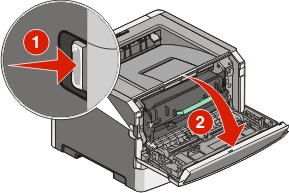
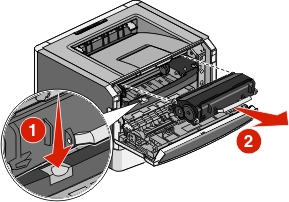

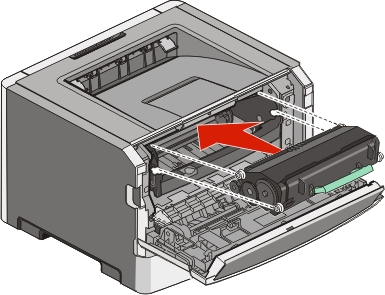
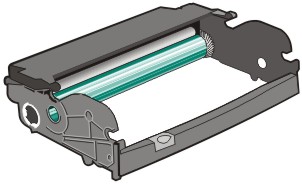
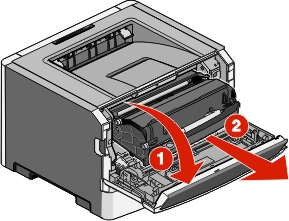

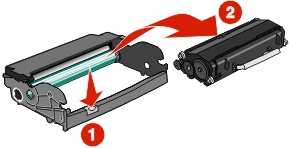

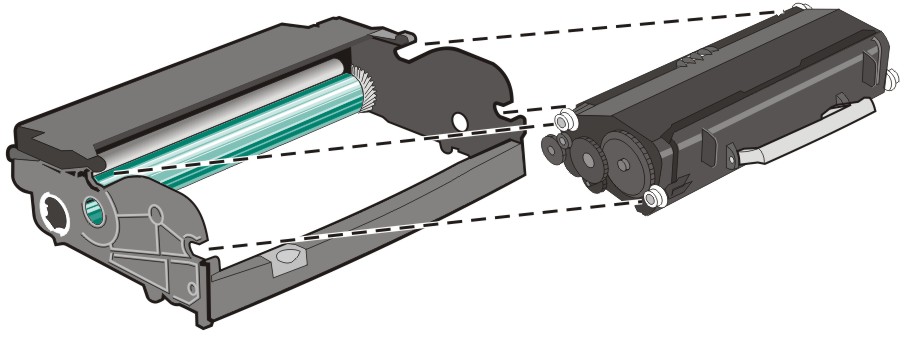
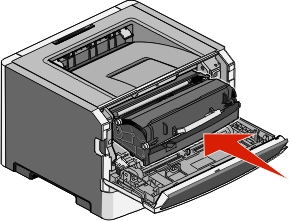
 until
until