Paper frequently jams
These are possible solutions. Try one or more of the following:
Fan, flex, and straighten the paper in the tray or feeder
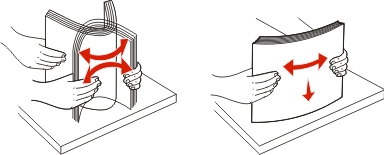
Turn the stack of paper over, if possible, when you reload it into the tray or feeder.
Check the paper
Use recommended paper and other specialty media. For more information, see Paper and specialty media guidelines.
Make sure there is not too much paper in the tray or feeder
Make sure the stack of paper you load does not exceed the maximum stack height indicated in the tray or on the multipurpose feeder.
Check the guides
Move the guides in the tray to the correct positions for the paper size loaded.
Load paper from a fresh package
The paper may have absorbed moisture due to high humidity. Store the paper in its original wrapper until you use it.
 .
. .
. Settings
Settings