
The following diagram shows the printer control panel:

The following diagrams and tables provide more information about the printer control panel items:
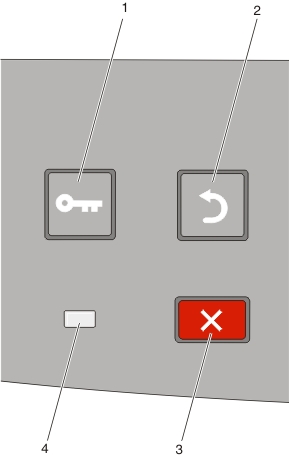
Item | Description | ||
|---|---|---|---|
1 | Menus button (  | Opens the menus Note: The menus are available only when the printer is in the state. | |
2 | Back button (  | Returns the display to the previous screen | |
3 | Stop button (  | Stops all printer activity When printing, pressing | |
4 | Indicator light | Indicates the printer status:
| |
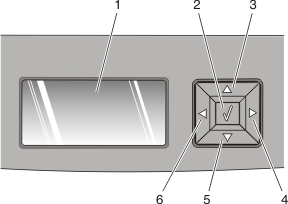
Item | Description | ||
|---|---|---|---|
1 | Display | Shows messages that communicate the status of the printer or that indicate possible printer problems that must be resolved. The display is also capable of showing pictures of Show Me instructions, which show you how to perform a task like clearing a jam. | |
2 | Select button (  |
Note: When a new setting is saved as the user default setting, it remains in effect until new settings are saved or until factory defaults are restored. Settings chosen from a software program can also change or override the user default settings selected from the printer control panel. | |
3, 4, 5, 6 | Navigation buttons  | Press the up or down arrow buttons to scroll through menus, menu items, or settings (also called values or options), or to scroll between screens and menu options. Note: Each press of the up or down arrow buttons moves you one item in any list. Press the right or left arrow buttons to increase or decrease a value or to scroll through text that rolls to another screen. | |
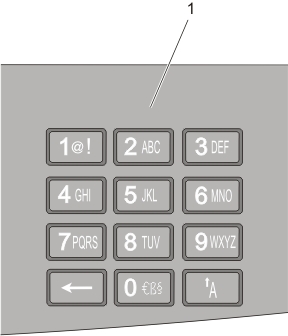
Item | Description | ||
|---|---|---|---|
1 | Keypad | Enter numbers or symbols if the display screen has a field that accepts these entries. | |