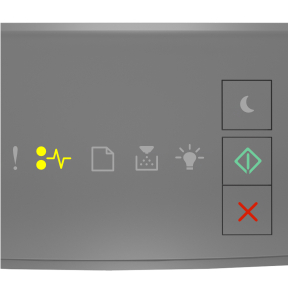
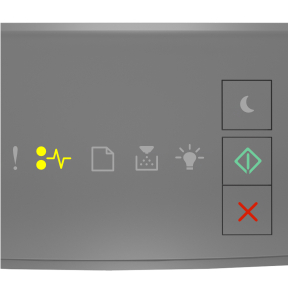
 - On
- On
 - On
- On
If the printer control panel light sequence matches the light sequence in the preceding illustration, then press  twice quickly to see the supplemental light sequence.
twice quickly to see the supplemental light sequence.
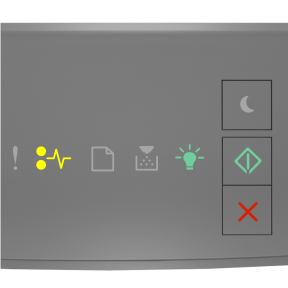
 - On
- On
 - On
- On
 - On
- On
If the supplemental light sequence matches the light sequence in the preceding illustration, then do the following.
 | CAUTION—HOT SURFACE: The inside of the printer might be hot. To reduce the risk of injury from a hot component, allow the surface to cool before touching it. |
Press the button on the right side of the printer, and then open the front door.
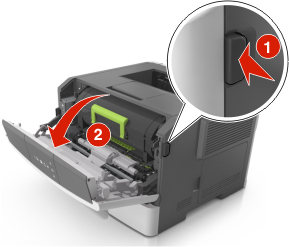
Pull out the toner cartridge using the handle.

Lift the green handle, and then pull out the imaging unit from the printer.

| Warning—Potential Damage: Do not touch the photoconductor drum. Doing so may affect the print quality of future print jobs. |

Place the imaging unit aside on a flat, smooth surface.
| Warning—Potential Damage: Do not expose the imaging unit to direct light for more than 10 minutes. Extended exposure to light can cause print quality problems. |
Lift the green flap in front of the printer.

Firmly grasp the jammed paper on each side, and then gently pull it out.
| Note: Make sure all paper fragments are removed. |
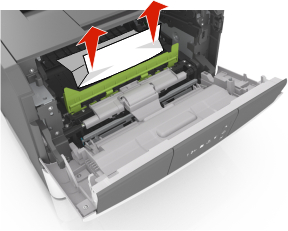
Insert the imaging unit by aligning the arrows on the side rails of the unit with the arrows on the side rails inside the printer, and then insert the imaging unit into the printer.
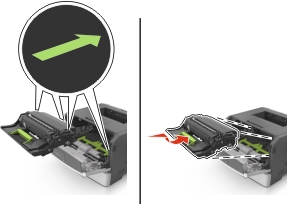
Insert the toner cartridge by aligning the side rails of the cartridge with the arrows on the side rails inside the printer, and then insert the cartridge into the printer.
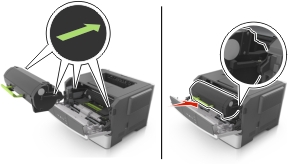
Close the front door.
From the printer control panel, press  to clear the message and continue printing.
to clear the message and continue printing.