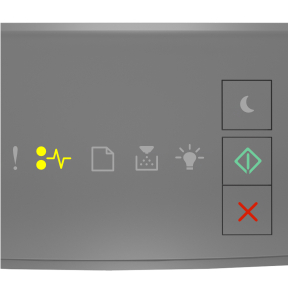
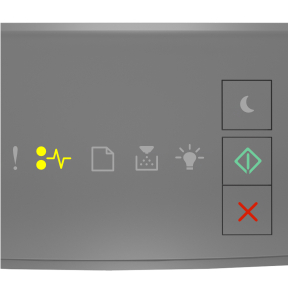
 - On
- On
 - On
- On
If the printer control panel light sequence matches the light sequence in the preceding illustration, then press  twice quickly to see the supplemental light sequence.
twice quickly to see the supplemental light sequence.
If the supplemental light sequence matches any of the light sequences in the preceding illustrations, then do the following.
 | CAUTION—HOT SURFACE: The inside of the printer might be hot. To reduce the risk of injury from a hot component, allow the surface to cool before touching it. |
Pull out the tray completely.
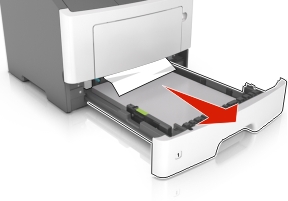
Locate the blue lever, and then pull it down to release the jam.
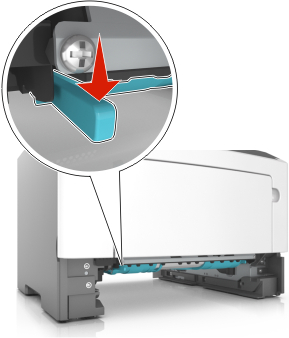
| Note: If the jammed paper is not visible in the duplex area, then open the rear door, and then gently remove the jammed paper. Make sure all paper fragments are removed. |
Firmly grasp the jammed paper on each side, and then gently pull it out.
| Note: Make sure all paper fragments are removed. |
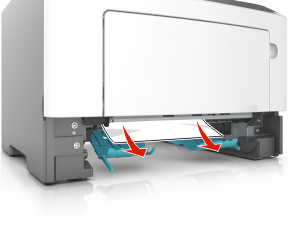
Insert the tray.
From the printer control panel, press  to clear the message and continue printing.
to clear the message and continue printing.