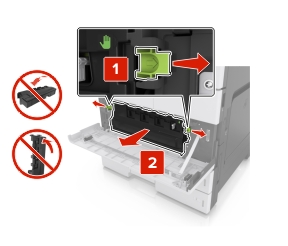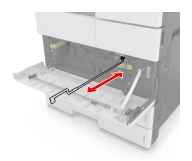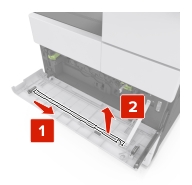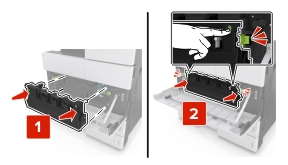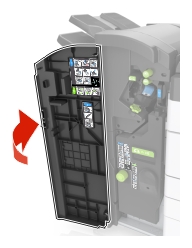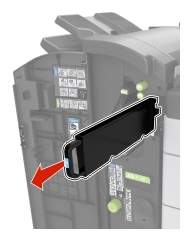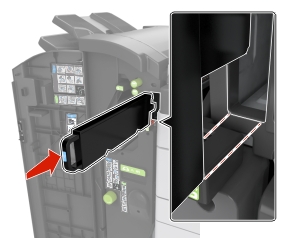Cleaning the printer
| Note: You may need to perform this task after every few months. |
| Warning—Potential Damage: Damage to the printer caused by improper handling is not covered by the printer warranty. |
Make sure that the printer is turned off and unplugged from the electrical outlet.

CAUTION—SHOCK HAZARD: To avoid the risk of electrical shock when cleaning the exterior of the printer, unplug the power cord from the electrical outlet and disconnect all cables from the printer before proceeding. Remove paper from the standard bin and multipurpose feeder.
Remove any dust, lint, and pieces of paper around the printer using a soft brush or vacuum.
Dampen a clean, lint-free cloth with water, and use it to wipe the outside of the printer.
Warning—Potential Damage: Do not use household cleaners or detergents to prevent damage to the exterior of the printer. Make sure all areas of the printer are dry before sending a new print job.