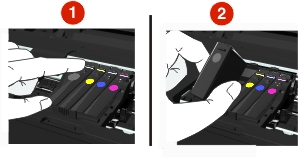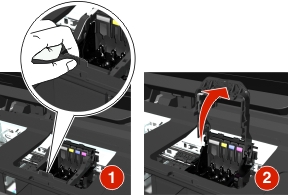Understanding printer messages
Alignment Problem
Try any of the following:
Cannot Collate Job
Try one or more of the following:
Press  to continue printing the pages that were saved in the printer memory, and then collate the remainder of the print job.
to continue printing the pages that were saved in the printer memory, and then collate the remainder of the print job.
Press  to cancel the current print job.
to cancel the current print job.
Change to [Size] Paper
Try one or more of the following:
Load the correct paper size in the paper support, and then press  to continue printing.
to continue printing.
Press  to cancel the current job.
to cancel the current job.
Change to [Size] [Type] Paper
Try one or more of the following:
Load the correct paper size and paper type in the paper support, and then press  to continue printing.
to continue printing.
Press  to cancel the current job.
to cancel the current job.
Close Printer
The printer is open. Close the printer to clear the message.
Communication Error
The printer cannot communicate with the requested destination. Try one or more of the following:
Make sure your printer and computer are each connected to the Internet through an Ethernet or wireless connection.
Make sure your printer is securely connected to the host computer, print server, or other network access point.
Touch OK to clear the message.
Duplex Unit Missing
Try one or more of the following:
Fax Memory Full
Reduce the resolution or the number of pages of the fax. Touch OK or press OK, depending on your printer model, to clear the message.
| Note: This deletes the fax job from the printer memory. |
Fax Name Not Set Up
Set up the fax to enter the fax name and number. Touch Continue to clear the message.
Ink Cartridge Error
The printer is unable to authenticate one or more of the installed ink cartridges. Try one or more of the following:
Press  to cancel the current job.
to cancel the current job.
Use only genuine Lexmark ink cartridges.
Install the specified ink cartridges properly.
Turn the printer off, then wait about 10 seconds, and then turn the printer back on.
Note: Make sure the printer is not in Sleep mode. Press and hold  for three seconds to turn off the printer. for three seconds to turn off the printer. |
See the User's Guide or visit the Lexmark Support Web site at http://support.lexmark.com for more information.
Ink Cartridge Missing
Try one or more of the following:
Install the specified missing ink cartridge or cartridges.
Reinsert the specified ink cartridge or cartridges.
Press  or
or  to clear the message.
to clear the message.
See the User's Guide or visit the Lexmark Support Web site at http://support.lexmark.com for a list of supported ink cartridges.
Ink Cartridge Unsupported
Try one or more of the following:
Replace the unrecognized ink cartridge with one that is supported by your printer.
Use only genuine Lexmark ink cartridges.
Press  or
or  to clear the message.
to clear the message.
See the User's Guide or visit the Lexmark Support Web site at http://support.lexmark.com for a list of supported ink cartridges.
Ink Low
You may need to replace the specified ink cartridge soon. Try one or more of the following:
Load [Size] Paper
Try one or more of the following:
Load the correct paper size in the paper support, and then press  to continue printing.
to continue printing.
Press  to cancel the current job.
to cancel the current job.
Load [Size] [Type] Paper
Try one or more of the following:
Load the correct paper size and paper type in the paper support, and then press  to continue printing.
to continue printing.
Press  to cancel the current job.
to cancel the current job.
Memory Device Error
Try one or more of the following:
Remove the memory device, and then reinsert it into the card slot or USB port.
Touch OK or press  to clear the message.
to clear the message.
Network [x] Software Error
[x] is the number of the network connection.
Try one or more of the following:
Printer Memory Full
Try one or more of the following:
Depending on your printer model, touch OK or press  to clear the message, and then try printing again.
to clear the message, and then try printing again.
From the computer, adjust the printer settings to reduce the quality of the print job, and then try printing again.
Printhead Cannot Move
Try one or more of the following:
Open the printer to remove any obstructions to the printhead, and then close the printer.
Press  to clear the message.
to clear the message.
Printhead Error
Remove and reinsert the printhead
| Warning—Potential Damage: Do not touch the cartridge contacts with bare hands to avoid damage and print quality problems. |
Open the printer, and then lift the latch.
Remove the printhead.
Wipe the printhead contacts and the contacts inside the printhead carrier using a clean, lint-free cloth.
Reinsert the printhead, and then close the latch until it clicks into place.
Close the printer.
| Note: If removing and reinserting the printhead does not resolve the error, then turn off the printer, and then turn it back on. If the problem persists, then contact customer support. |
Printhead Missing
Try one or more of the following:
Install the printhead.
Open the printer, and then lift the carrier latch.
Insert the printhead, and then close the latch until it clicks into place.
| Note: Make sure to install the ink cartridges into the printhead. For more information, see “Replacing ink cartridges” in the User’s Guide. |
Close the printer.
Press  to clear the message.
to clear the message.
If your printer did not come with a printhead, then visit the Lexmark support Web site at http://support.lexmark.com, or contact customer support for more information.
If the message appears even if the printhead is already installed, then see “Printhead Error” in the User’s Guide.
Printhead Unsupported
Try one or more of the following:
Turn the printer off, and then turn it back on.
Install a supported printhead.
Open the printer.
Press the release tab, and then remove the cartridges.
Lift the carrier latch.
Remove the unsupported printhead.
Insert the supported printhead, and then close the latch until it clicks into place.
| Note: Make sure to install the ink cartridges into the printhead. For more information, see “Replacing ink cartridges” in the User’s Guide. |
Close the printer.
Visit the Lexmark support Web site at http://support.lexmark.com or contact customer support for more information.
Printhead Warning
One or more cartridges may have been missing for more than two hours since the printer was turned on.
Clean or Deep Clean the printhead to restore print quality.
A cleaning page prints.
Notes:
- Cleaning the printhead nozzles uses ink, so clean them only when necessary.
- Deep cleaning uses more ink, so try the Clean Printhead option first to save ink.
- If the ink levels are too low, then you must replace the ink cartridges before you can clean the printhead nozzles.
- See the User's Guide for more information on how to clean the printhead nozzles.
Replace Ink Cartridge
Try one or more of the following:
Replace the ink cartridge with one that is supported by your printer.
Press  to clear the message.
to clear the message.
See the User's Guide or visit the Lexmark Support Web site at http://support.lexmark.com for a list of supported ink cartridges.
Scanned Document Too Long
The scan job exceeds the maximum number of pages. Press  to clear the message and cancel the current scan job.
to clear the message and cancel the current scan job.
Scanner Disabled
Try one or more of the following:
Check the printer software settings or the Administration settings from the printer to enable the scanner.
For more information, contact customer support.
Press  to clear the message.
to clear the message.
Short Paper
Try one or more of the following:
Touch OK or press  , depending on your printer model.
, depending on your printer model.
Make sure the paper size is correctly set.
Load paper with the correct size in the tray or on the paper support.
Check the paper guides, and then make sure the paper is properly loaded in the tray or on the paper support.
Cancel the current print job.
Standard Network Software Error
Try one or more of the following:
Unrecoverable Scan Error
Try one or more of the following:
USB Device Not Supported
Remove the unrecognized USB device and replace it with a supported device.
USB Hub Not Supported
Remove the unrecognized USB hub.
 to retry, depending on your printer model.
to retry, depending on your printer model. to clear the message.
to clear the message.

 for three seconds to turn off the printer.
for three seconds to turn off the printer.

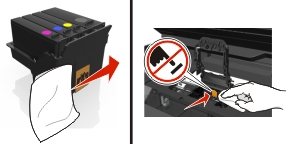
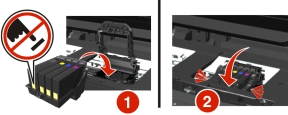
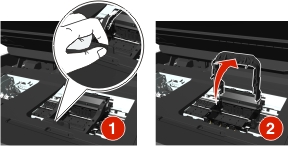
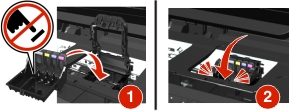
 to clear the message.
to clear the message.