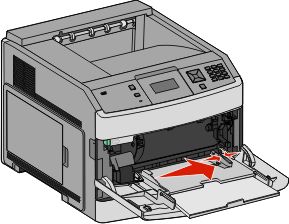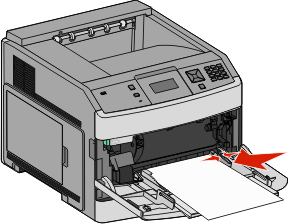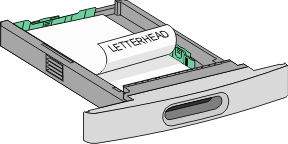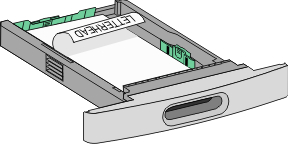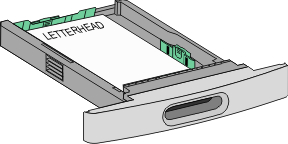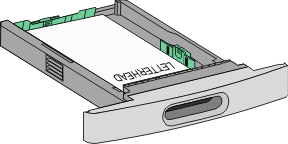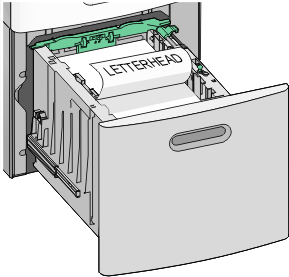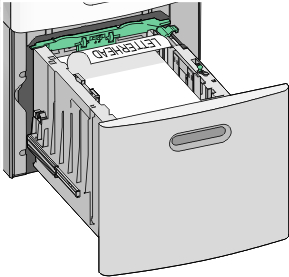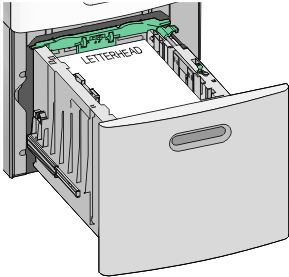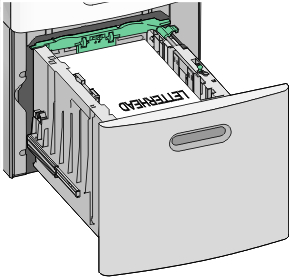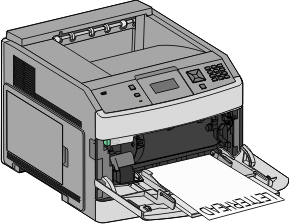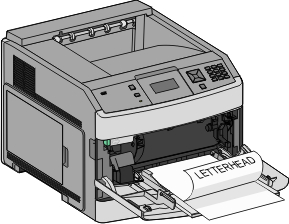Loading paper in the 250- and 550-sheet trays
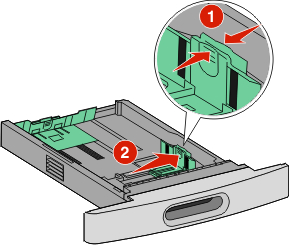 Squeeze and move the width guide to the correct position for the paper size being loaded. | 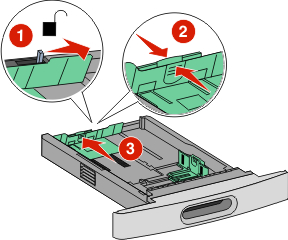 Squeeze and move the length guide to the correct position for the paper size being loaded. |
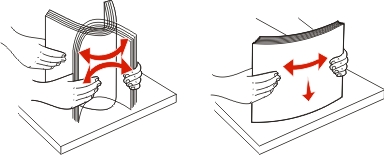 Flex and fan the paper, and then straighten the edges on a level surface before loading it in the tray. | 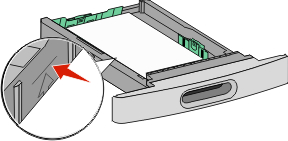 Do not load paper past the fill line. |
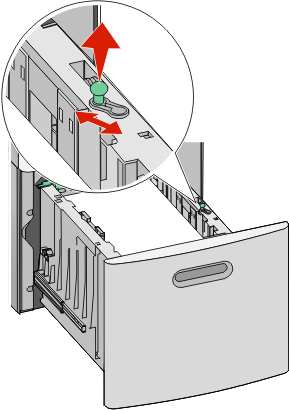
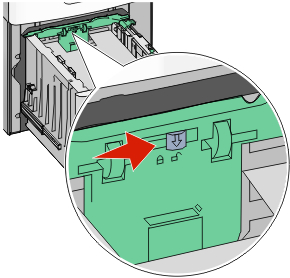
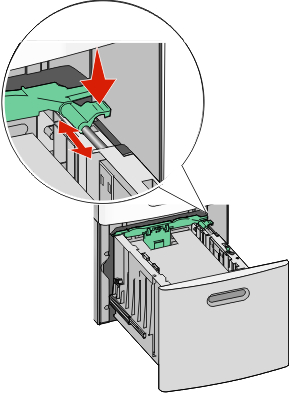
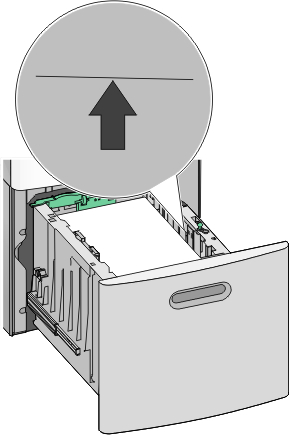
 >Paper Menu > Paper Size/Type.
>Paper Menu > Paper Size/Type.