Pull the paper tray completely out.
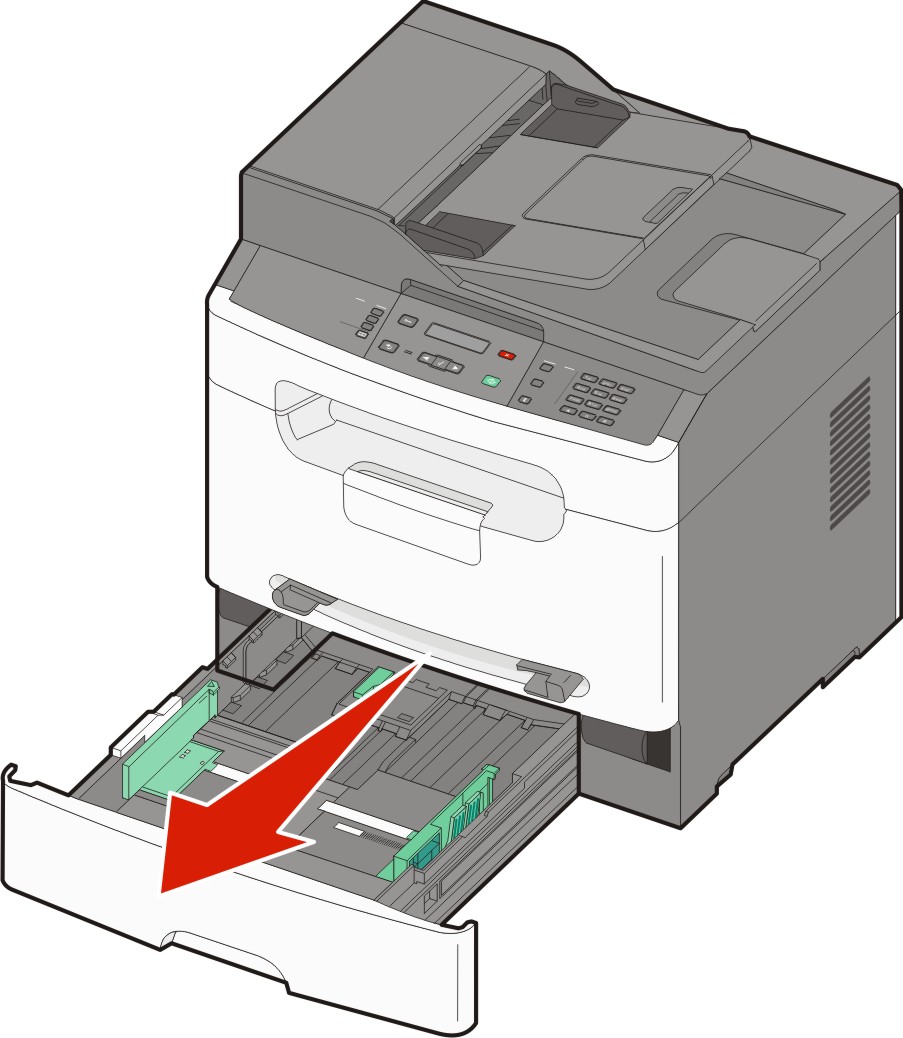
Squeeze the width guide tabs on the right guide as shown, and slide the width guides to the sides of the tray. The width guides move in unison.
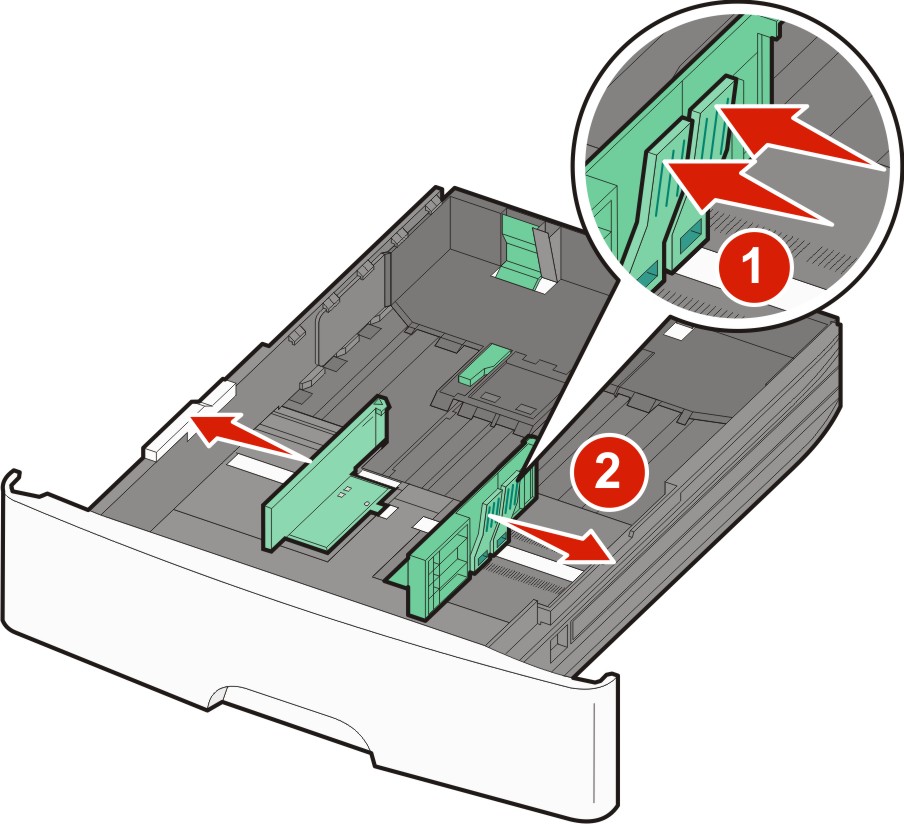
Squeeze the length guide tabs together as shown, and then slide the length guide to the correct position for the paper size. Use the size indicators on the bottom of the tray to help position the guide.

If you are loading a longer size of paper, then squeeze the length guide tab and slide the length guide backward to the correct position for the paper size. The tray extends backward as shown.
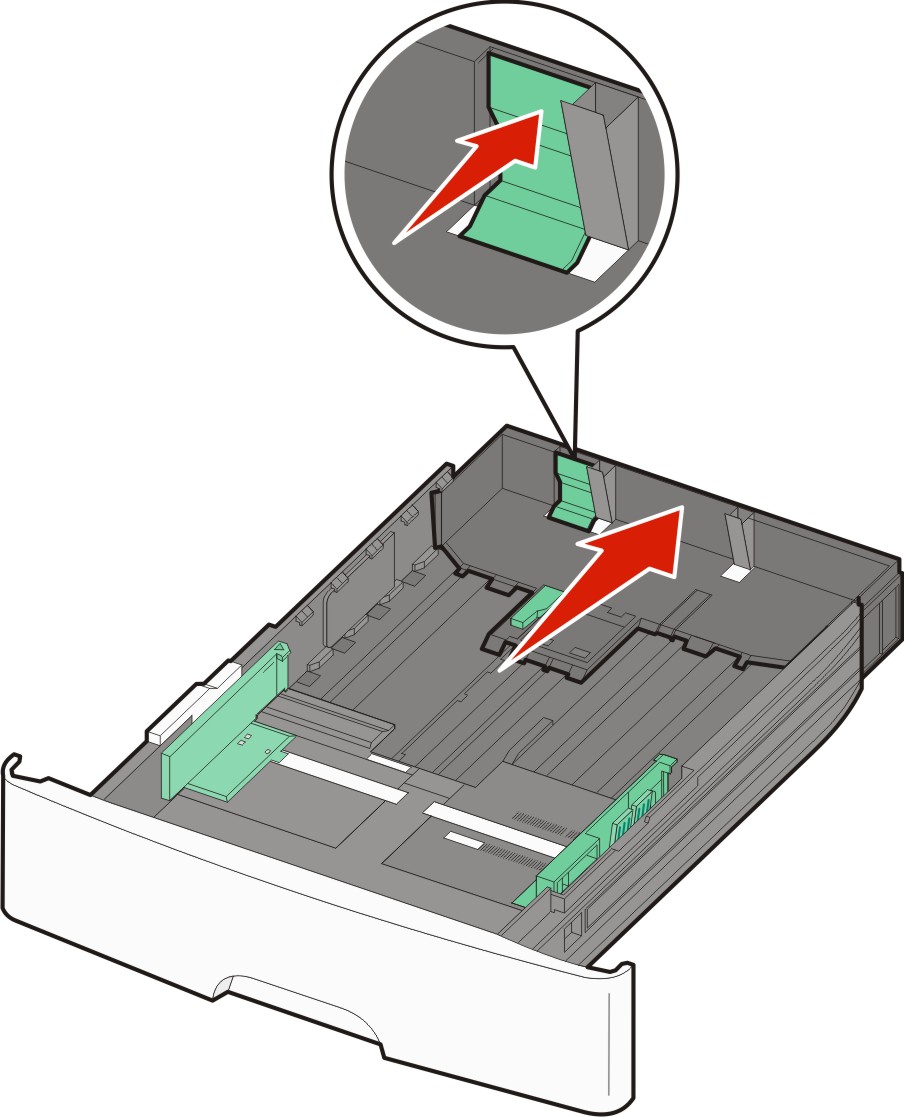
Flex the sheets back and forth to loosen them, and then fan them. Do not fold or crease the paper. Straighten the edges on a level surface.

Load the paper stack toward the back of the tray as shown with the recommended print side facedown.
| Note: The maximum fill line on the side of the width guide indicates the maximum height for loading paper. Do not overload the tray. |

Load letterhead with the print side facedown and the top edge of the sheet toward the front of the tray.
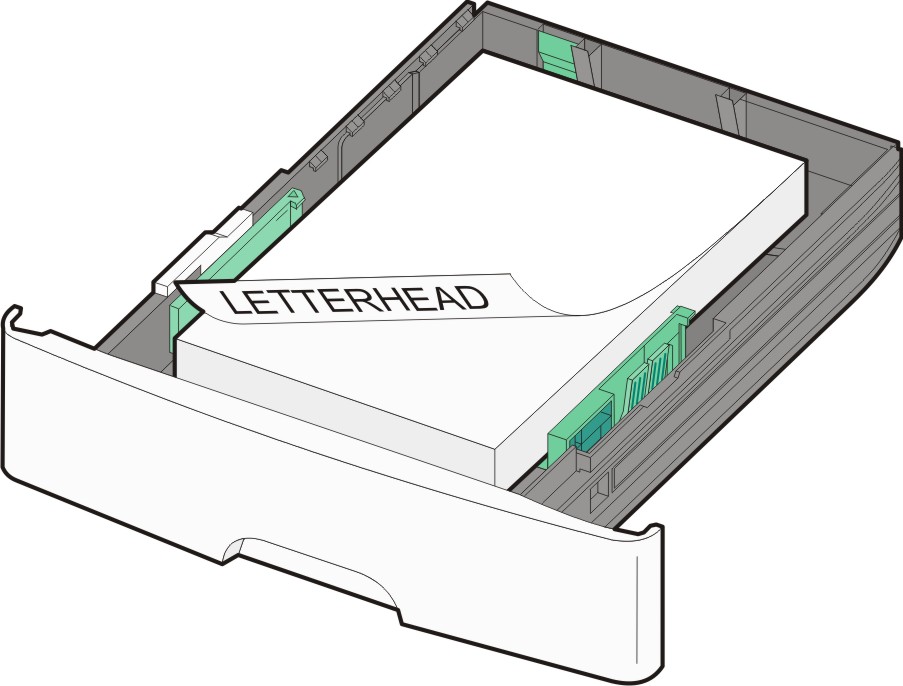
Squeeze the width guide tabs on the right guide, and then slide the width guides to lightly touch the side of the stack.
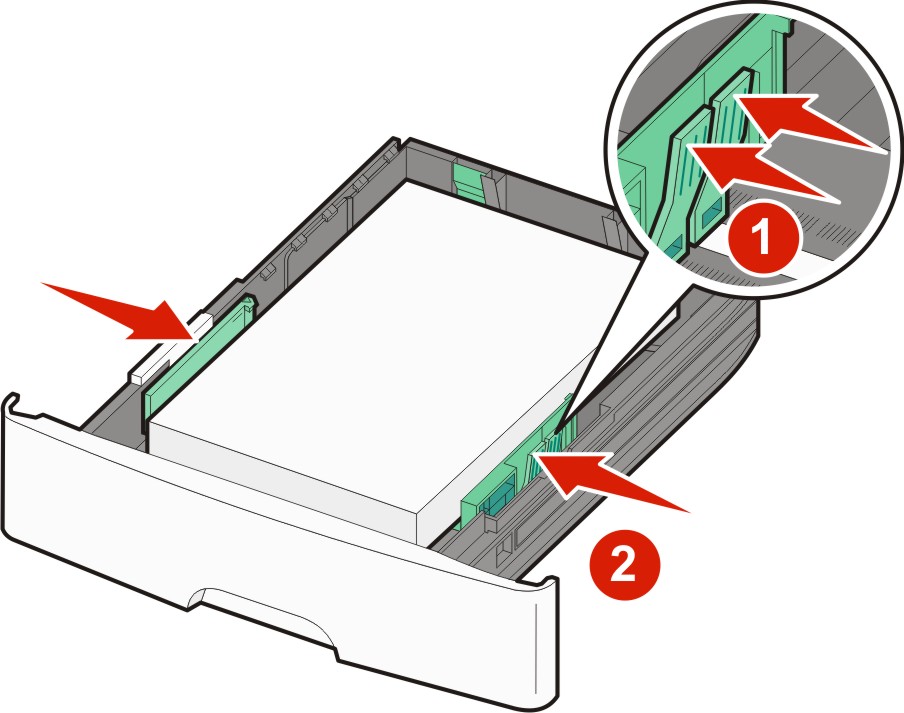
Insert the paper tray.
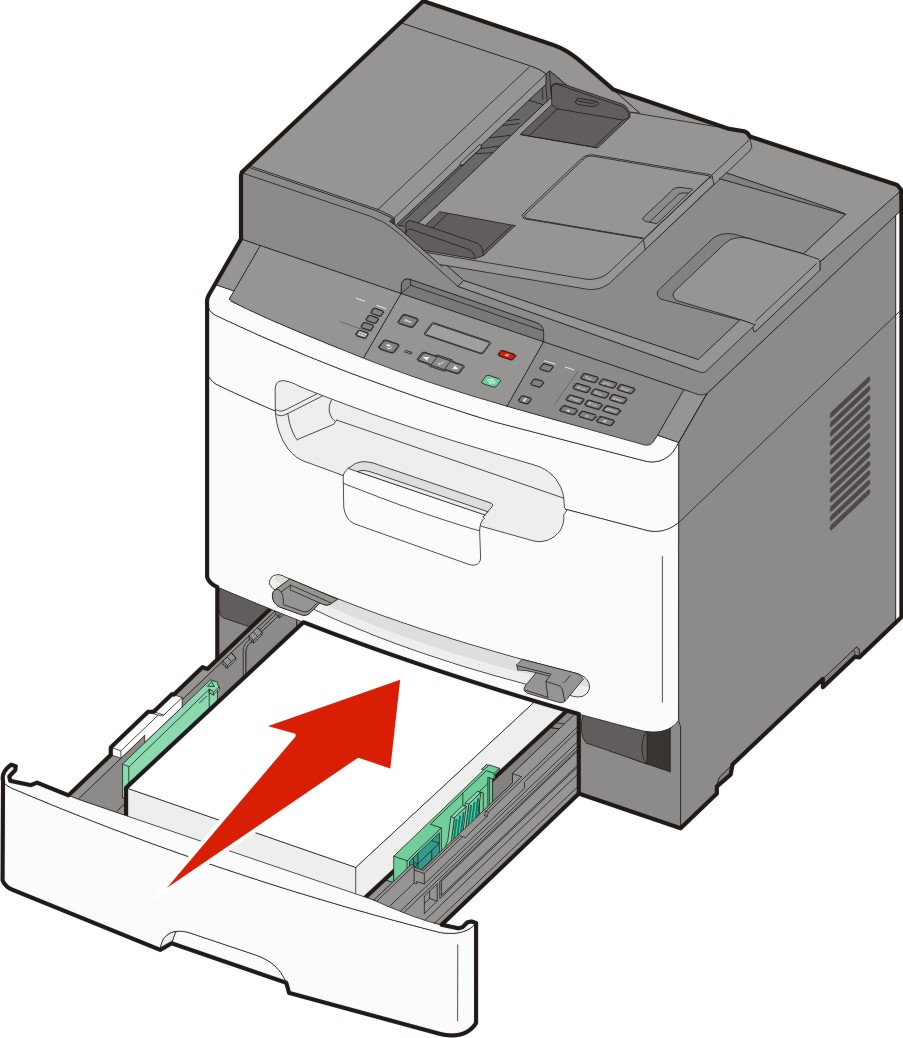
If the paper type you loaded differs from the type that was previously loaded in the tray, then change the Paper Type setting for the tray.