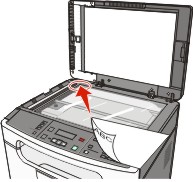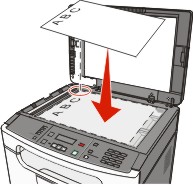Making a quick copy
Load an original document faceup, short edge first into the ADF or facedown on the scanner glass.
Note: Do not load postcards, photos, small items, transparencies, photo paper, or thin media (such as magazine clippings) into the ADF. Place these items on the scanner glass. If you are loading a document into the ADF, then adjust the paper guides.
From the printer control panel, press
 .
.If you placed the document on the scanner glass and have additional pages to copy, then place the next page on the scanner glass, and then press 1 on the keypad. Otherwise, press 2 on the keypad.
Press
 to return to .
to return to .