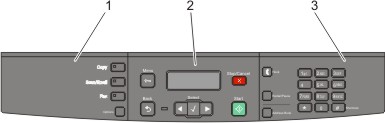
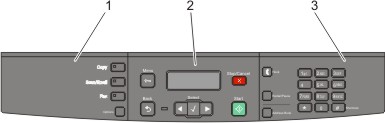
Item | Description | |
|---|---|---|
1 | Selections and settings | Select a function such as Copy, Scan/Email, Fax, or Options. Use the address book when scanning to e-mail. Note: Fax mode is not available on selected printer models. |
2 | Display area | View scanning, copying, faxing, and printing options as well as status and error messages. Access the administration menus; start, stop, or cancel a print job. |
3 | Keypad area | Enter numbers, letters, or symbols on the display. Access the Address Book or change the default fax settings on printer models that support fax. |
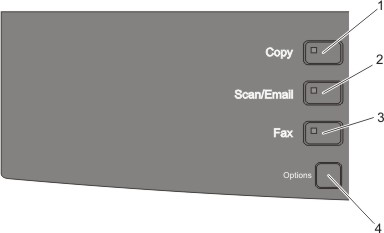
Item | Description | |
|---|---|---|
1 | Copy | Enters the copy function |
2 | Scan/Email | Enters the scan or scan to e-mail function |
3 | Fax | Enters the fax function Note: Fax mode is not available on selected printer models. |
4 | Options | Temporarily changes settings such as Original Size, Paper Source, and Scale |

Item | Description | |
|---|---|---|
1 | Menu  | Enters the administration menus |
2 | Display | View scanning, copying, faxing, and printing options as well as status and error messages |
3 | Stop/Cancel  |
|
4 | Start  | Starts a copy, scan, or fax job |
5 | Right arrow  | Scrolls right |
6 | Select  | Accepts menu selections and settings |
7 | Left arrow 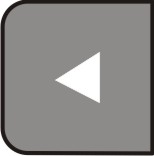 | Scrolls left |
8 | Indicator light |
|
9 | Back  | Returns to the previous menu |
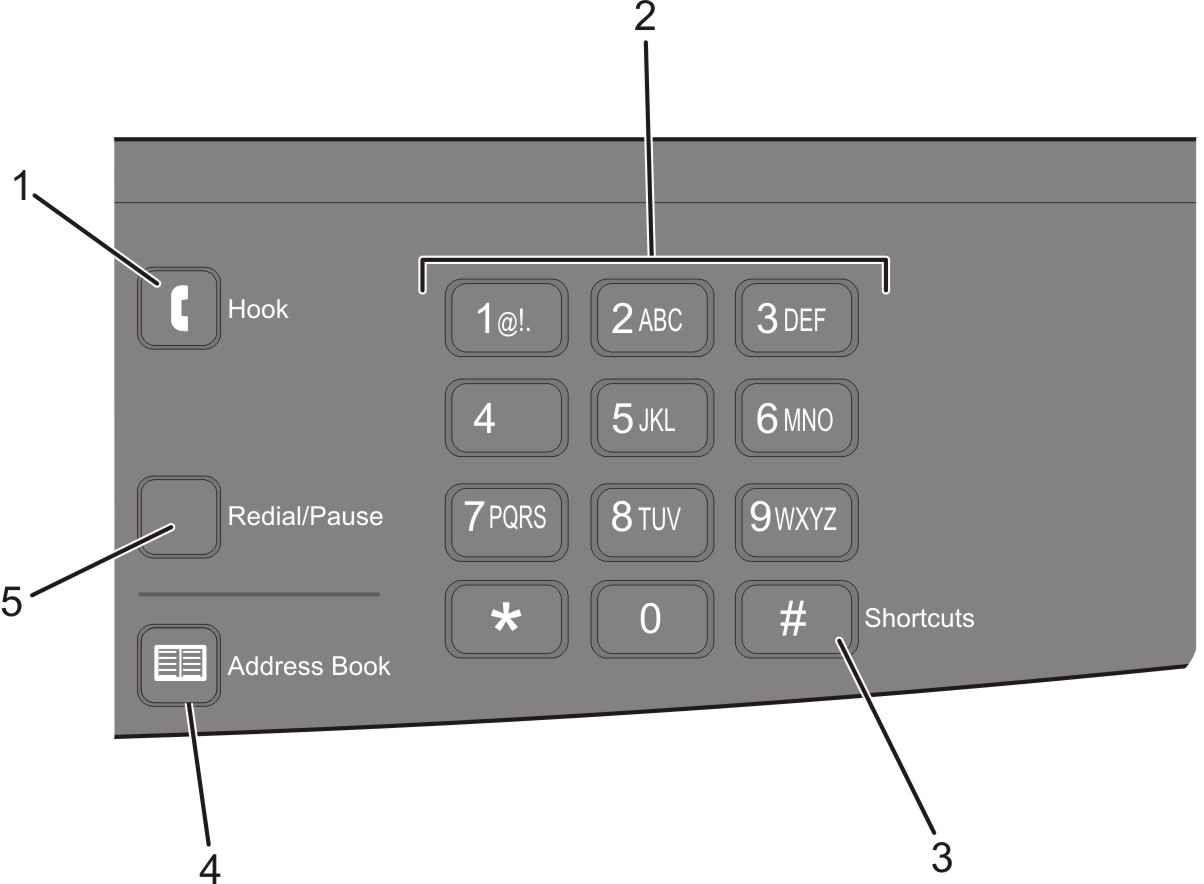
Item | Description | |
|---|---|---|
1 | Hook  | Press Note: Fax mode is not available on selected printer models. |
2 | Keypad 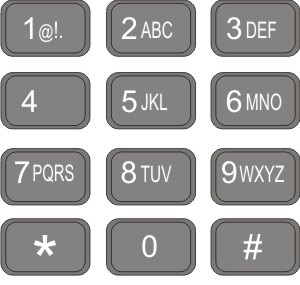 | Enter numbers, letters, or symbols on the display. |
3 | Shortcuts  | Enters the shortcut screen |
4 | Address Book 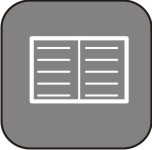 | Access any of the programmed shortcuts (1-99) for fax and e-mail. Note: Fax mode is not available on selected printer models. |
5 | Redial/Pause  |
Note: Fax mode is not available on selected printer models. |