
Only select printer models have fax capability.
The following connection methods may not be applicable in all countries or regions.
 | CAUTION—SHOCK HAZARD: Do not use the fax feature during a lightning storm. Do not set up this product or make any electrical or cabling connections, such as the fax feature, power cord, or telephone, during a lightning storm. |
Many countries and regions require outgoing faxes to contain the following information in a margin at the top or bottom of each transmitted page, or on the first page of the transmission: station name (identification of the business, other entity, or individual sending the message) and station number (telephone number of the sending fax machine, business, other entity, or individual).
To enter your fax setup information, use the printer control panel, or use your browser to access the Embedded Web Server and then enter the Settings menu.
| Note: If you do not have a TCP/IP environment, then you must use the printer control panel to enter your fax setup information. |
When the printer is turned on for the first time or if the printer has been off for an extended time, a series of start-up screens appear. If the printer has fax capabilities, then the following screens appear:
Station Name
Station Number
Note: The Station Name and Station Number must be set before a fax can be sent from the printer.
When appears, enter the name to be printed on all outgoing faxes.
Press the button on the numeric keypad that corresponds with the number or letter you want. The first time you press the button, the number for that button appears. When you press the button again, one of the letters assigned to that button appears.
Press the right arrow button to move to the next space, or wait a few seconds and the cursor will move to the next space.
After entering the Station Name, press  .
.
The display changes to Station Number.
When appears, enter the printer fax number.
Press the button on the numeric keypad that corresponds with the number you want.
Press the right arrow button to move to the next space, or wait a few seconds and the cursor will move to the next space.
After entering the Station Number, press  .
.
Type the printer IP address into the address field of your Web browser.
| Note: If you do not know the IP address of the printer, then print a network setup page and locate the address in the TCP/IP section. |
Click Settings.
Click Fax Settings.
Click Analog Fax Setup.
Click inside the Station Name box, and then enter the name to be printed on all outgoing faxes.
Click inside the Station Number box, and then enter the printer fax number.
Click Submit.
You can connect the printer with equipment such as a telephone, an answering machine, or a computer modem. To determine the best way to set up the printer, see the following table.
Notes:
Equipment and service options | Fax connection setup |
|---|---|
Connect directly to the telephone line | |
Connect to a Digital Subscriber Line (DSL or ADSL) service | |
Connect to a Private Branch eXchange (PBX) or Integrated Services Digital Network (ISDN) system | |
Use a Distinctive Ring service | |
Connect to a telephone line, telephone, and answering machine | See Connecting the printer and a telephone or answering machine to the same telephone line |
Connect through an adapter used in your area | |
Connect to a computer with a modem |
If your telecommunications equipment uses a US-style (RJ11) telephone line, then follow these steps to connect the equipment:
Connect one end of the telephone cable that came with the printer to the printer LINE port  .
.
Connect the other end of the telephone cable to an active analog telephone wall jack.

If you subscribe to a DSL service, then contact the DSL provider to obtain a DSL filter and telephone cord, and then follow these steps to connect the equipment:
Connect one end of the telephone cable that came with the printer to the printer LINE port  .
.
Connect the other end of the telephone cable to the DSL filter.
| Note: Your DSL filter may look different than the one in the illustration. |
Connect the DSL filter cable to an active telephone wall jack.
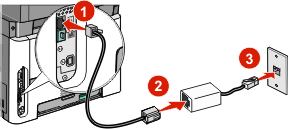
If you use a PBX or ISDN converter or terminal adapter, then follow these steps to connect the equipment:
Connect one end of the telephone cable that came with the printer to the printer LINE port  .
.
Connect the other end of the telephone cable to the port designated for fax and telephone use.
Notes:
A distinctive ring service may be available from your telephone service provider. This service allows you to have multiple telephone numbers on one telephone line with each telephone number having a different ring pattern. This may be useful for distinguishing between fax and voice calls. If you subscribe to a distinctive ring service, follow these steps to connect the equipment:
Connect one end of the telephone cable that came with the printer to the printer LINE port  .
.
Connect the other end of the telephone cable to an active analog telephone wall jack.

Change the Distinctive Rings setting to match the setting you want the printer to answer:
From the printer control panel, press  .
.
Press the arrow buttons until appears, and then press  .
.
Press the arrow buttons until appears, and then press  .
.
Press the arrow buttons until appears, and then press  .
.
Press the arrow buttons until the desired ring tone appears, and then press  .
.
Connect one end of the telephone cable that came with the printer to the printer LINE port  .
.
Connect the other end of the telephone cable to an active analog telephone wall jack .

Remove the plug from the printer EXT port  .
.
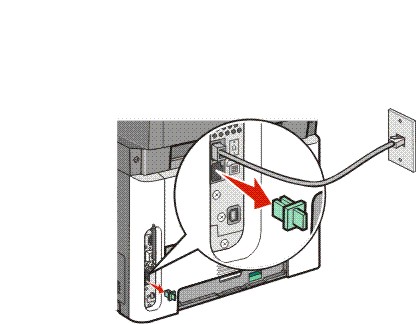
Connect your telecommunications equipment directly to the printer EXT port  .
.
Use one of the following methods:
Answering machine | 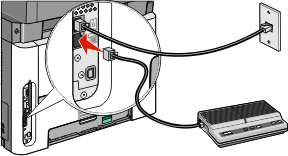 |
Answering machine and telephone | 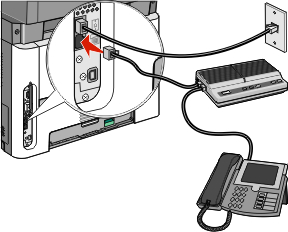 |
Telephone or a telephone with an integrated answering machine | 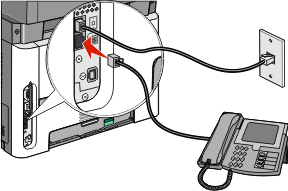 |
The following countries or regions may require a special adapter to connect the telephone cable to the active telephone wall jack:
Country/region | |
|---|---|
|
|
For some countries or regions, a telephone line adapter is included in the box. Use this adapter to connect an answering machine, telephone, or other telecommunications equipment to the printer.
There is a plug installed in the printer EXT port . This plug is necessary for the proper functioning of the adapter.
. This plug is necessary for the proper functioning of the adapter.
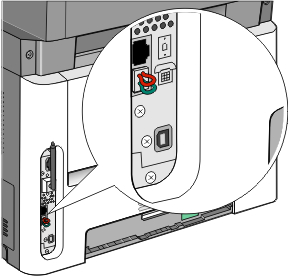
| Note: Do not remove the plug if you have a serial phone system or wish to connect a phone or answering machine to the adapter. If you remove it, then other telecommunications devices in your home (such as telephones or answering machines) may not work. |
Connect one end of the telephone cable that came with the printer to the printer LINE port  .
.
Connect the other end of the telephone cable to the adapter, and then connect the adapter to the active telephone wall jack.
| Note: Your telephone adapter may look different than the one shown. It will fit the wall jack used in your location. |
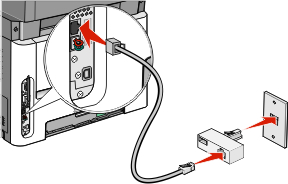
Connect the answering machine or telephone to the adapter.
Answering machine | 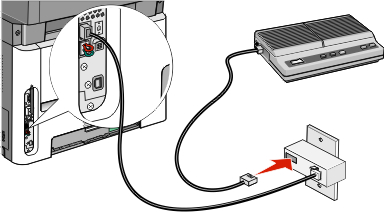 |
Telephone | 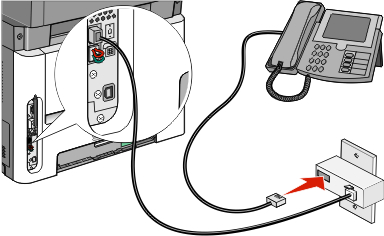 |
There is a special RJ-11 plug installed in the printer EXT port  . Do not remove this plug. It is necessary for the proper operation of the fax function and of downstream telephones.
. Do not remove this plug. It is necessary for the proper operation of the fax function and of downstream telephones.
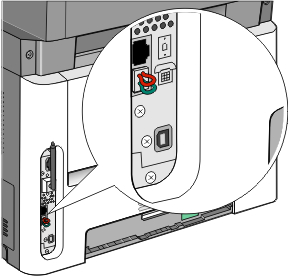
| Note: Do not remove the plug. If you remove it, then other telecommunications devices in your home (such as telephones or answering machines) may not work. |
Connect one end of the telephone cable that came with the printer to the printer LINE port  .
.
Connect the other end of the telephone cable to the adapter.
| Note: Your telephone adapter may look different than the one shown. It will fit the wall jack used in your location. |
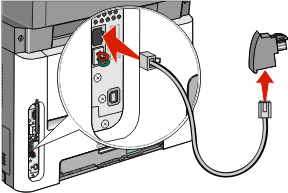
Connect the adapter into the N slot of an active analog telephone wall jack.
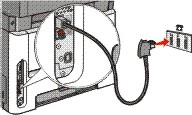
If you would like to use the same line for both fax and telephone communication, then connect a second telephone line (not provided) between the telephone and the F slot of an active analog telephone wall jack.
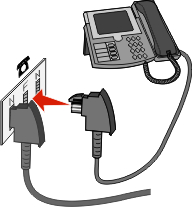
If you would like to use the same line for recording messages on your answering machine, then connect a second telephone cable between the answering machine and the other N slot of the active analog telephone wall jack.
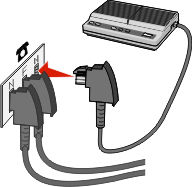
Connect the printer to a computer with a modem to send faxes from the software program.
| Note: Setup steps may vary depending on your country or region. |
Make sure you have the following:
A telephone
A computer with a modem
Three telephone cords
A telephone wall jack
Connect one end of the telephone cable that came with the printer to the printer LINE port  .
.
Connect the other end of the telephone cable to an active analog telephone wall jack.

Remove the protective plug from the printer EXT port  .
.
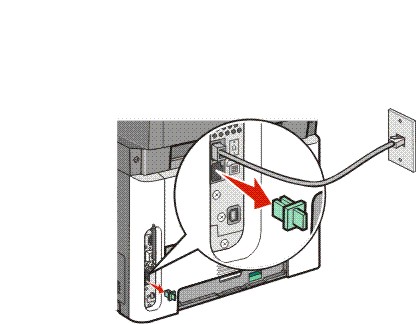
Connect your telephone to the computer telephone jack.
| Note: See the manual that came with your computer for the telephone connections. |

Connect an additional telephone cord from the computer modem LINE port  to the printer EXT port
to the printer EXT port  .
.
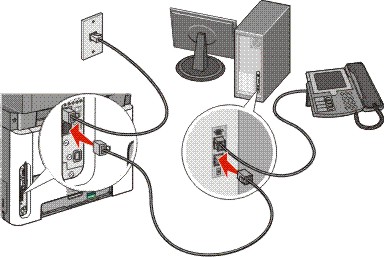
To have the designated fax name and fax number printed on outgoing faxes:
Type the printer IP address into the address field of your Web browser.
| Note: If you do not know the IP address of the printer, then print a network setup page and locate the address in the TCP/IP section. |
Click Settings.
Click Fax Settings.
Click Analog Fax Setup.
Click inside the Station Name box, and then enter the name to be printed on all outgoing faxes.
Click inside the Station Number box, and then enter the printer fax number.
Click Submit.
If the date or time that is printed on a fax job is incorrect, then you can reset the date and time. Then the correct date and time will be printed on every fax job. To set the date and time:
Type the printer IP address into the address field of your Web browser.
| Note: If you do not know the IP address of the printer, then print a network setup page and locate the address in the TCP/IP section. |
Click Settings.
Click Security.
Click Set Date and Time.
In the Network Time Protocol section, select Enable NTP.
| Note: If you prefer to set the date and time manually, click inside the Manually Set Date & Time box, and then enter the current date and time. |
Verify that the time zone is correct.
Click Submit.
The printer can be set to automatically adjust for daylight saving time for certain time zones:
Type the printer IP address into the address field of your Web browser.
| Note: If you do not know the IP address of the printer, then print a network setup page and locate the address in the TCP/IP section. |
Click Settings.
Click Security.
Click Set Date and Time.
Select Automatically Observe DST.
Click Submit.