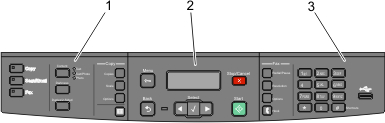
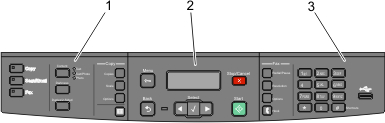
Item | Description | |
|---|---|---|
1 | Selections and settings | Select a function such as Copy, Scan, Email, or Fax. Change default copy and scan settings such as the number of copies, duplex printing, copy options, and scaling. Use the address book when scanning to e-mail. |
2 | Display area | View scanning, copying, faxing, and printing options as well as status and error messages. Access the administration menus, start, stop, or cancel a print job. |
3 | Keypad area | Enter numbers, letters, or symbols on the display, print using the USB flash memory device, or change the default fax settings. |
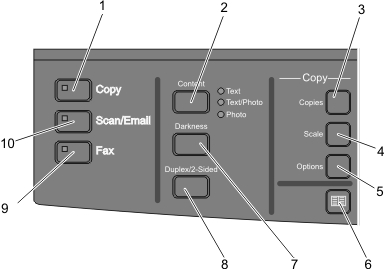
Item | Description | |
|---|---|---|
1 | Copy | Enters the copy function |
2 | Content | Enhances copy, scan, e-mail, or fax quality. Choose from Text, Text/Photo, or Photo. |
3 | Copies | Enters the number of copies to print |
4 | Scale | Changes the size of the copied document to fit onto the currently selected paper size |
5 | Options | Changes Original Size, Paper Source, and Collate settings |
6 | Address Book | Opens the address book |
7 | Darkness | Adjusts the current darkness settings |
8 | Duplex 2-Sided | Makes a two-sided copy Note: On selected printer models, you can also perform two-sided scan jobs. |
9 | Fax | Enters the fax function Note: Fax mode is not available on selected printer models. |
10 | Scan/Email | Enters the scan or scan to e-mail function |
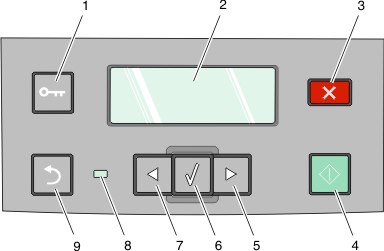
Item | Description | |
|---|---|---|
1 | Menu  | Enters the administration menus |
2 | Display | View scanning, copying, faxing, and printing options as well as status and error messages. |
3 | Stop/Cancel  | Stops all printer activity |
4 | Start  | Starts a copy or scan job |
5 | Right arrow  | Scrolls right |
6 | Select  | Accepts menu selections and settings |
7 | Left arrow  | Scrolls left |
8 | Indicator light  |
|
9 | Back  | Returns one screen at a time to the screen Note: An error beep sounds when you press |
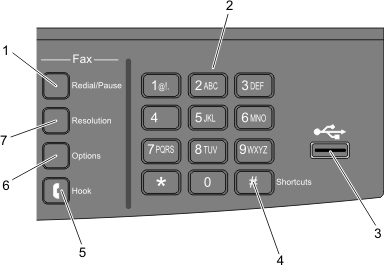
Item | Description | |
|---|---|---|
1 | Redial/Pause |
|
2 | Keypad | Enters numbers, letters, or symbols on the display |
3 | Front USB port  | Lets you scan to a flash drive or print supported file types Notes:
|
4 | Shortcuts  | Enters the shortcut screen |
5 | Hook  | Press Note: The Hook button is available only on selected printer models. |
6 | Options | Changes Original Size, Broadcast, Delayed Send, and Cancel settings |
7 | Resolution | Selects a dpi value for the scan Note: Press the arrow buttons to scroll through the values, and then press |