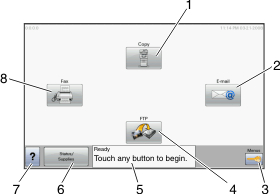
After the printer is turned on and a short warm-up period occurs, the display shows a basic screen which is referred to as the home screen. Use the home screen buttons to initiate an action such as copying, faxing, or scanning; to open the menu screen; or to respond to messages.
| Note: Buttons appearing on the home screen may vary depending on home screen customization settings. |
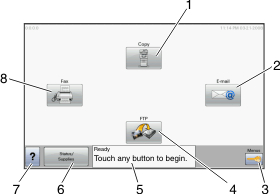
Display item | Description | |
|---|---|---|
1 | Copy | Opens the Copy menus Note: From the home screen, you can also access the Copy menus by pressing a number on the keypad. |
2 | Opens the E-mail menus | |
3 | Menus | Opens the menus. These menus are available only when the printer is in the state. |
4 | FTP | Opens the File Transfer Protocol (FTP) menus |
5 | Status message bar |
|
6 | Status/Supplies | Appears on the display whenever the printer status includes a message requiring intervention. Touch it to access the messages screen for more information on the message, including how to clear it. |
7 | Tips | All menus have a Tips button. Tips is a context-sensitive Help feature within the display touch screens. |
8 | Fax | Opens the Fax menus |
Other buttons may appear on the home screen, such as:
Display item | Description |
|---|---|
Release Held Faxes | If this button is shown, then there are held faxes with a scheduled hold time previously set. To access the list of held faxes, touch this button. |
Search Held Jobs | Searches on any of the following items and returns search results:
|
Held Jobs | Opens a screen containing all the held jobs |
Lock Device | This button appears on the screen when the printer is unlocked and Device Lockout Personal Identification Number (PIN) has been set. Touching this button opens a PIN entry screen. Entering the correct PIN locks the printer control panel (touch screen and hard buttons). |
Unlock Device | This button appears on the screen when the printer is locked. The printer control panel buttons and shortcuts cannot be used while it appears. Touching this button opens a PIN entry screen. Entering the correct PIN unlocks the printer control panel (touch screen and hard buttons). |