Make sure the printer is on and appears.
Insert a flash drive into the USB port.
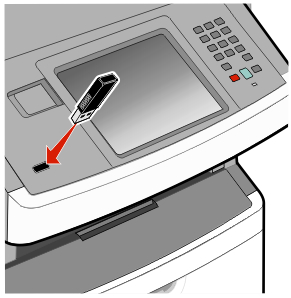
Notes:
- If you insert the flash drive when the printer requires attention, such as when a jam has occurred, then the printer ignores the flash drive.
- If you insert the flash drive while the printer is printing other jobs, then appears. When the current job is completed, touch the USB icon to print documents from the flash drive.
Touch the document you want to print.
| Note: Folders found on the flash drive appear as folders. File names are appended by the extension type (for example, .jpg). |
Touch the arrows if you want to increase the number of printed copies.
Touch Print.
| Note: Do not remove the flash drive from the USB port until the document has finished printing. |
If you leave the flash drive in the printer after leaving the initial USB menu screen, but you still want to print files from the flash drive, then go to the home screen, touch the USB icon, and print the files.