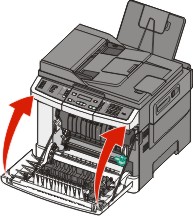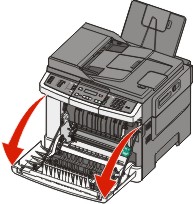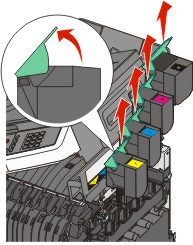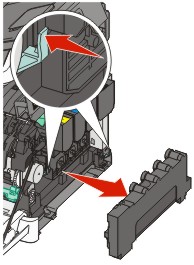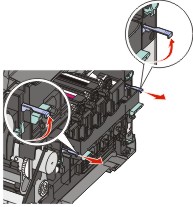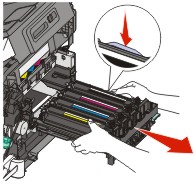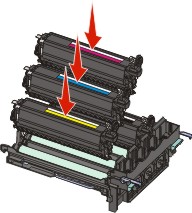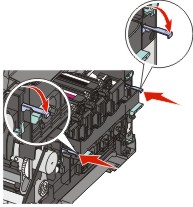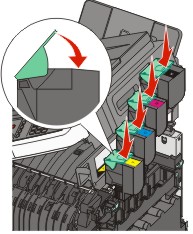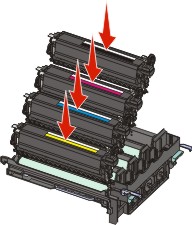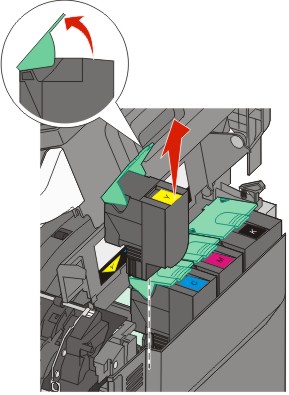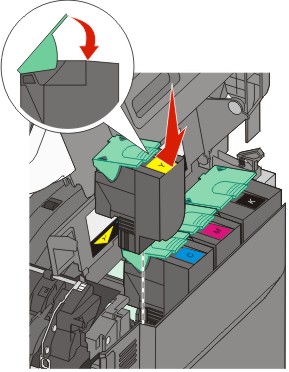Replacing the waste toner bottle
Replace the waste toner bottle when appears. The printer will not continue printing until the waste toner bottle is replaced.
Unpack the replacement waste toner bottle.
Grasp the front door at the side handholds, and then pull it toward you.

CAUTION—HOT SURFACE: The inside of the printer might be hot. To reduce the risk of injury from a hot component, allow the surface to cool before touching. 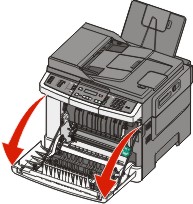
Open the top door.

Remove the right side cover.
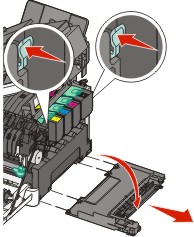
Press the green levers on each side of the waste toner bottle, and then remove it.
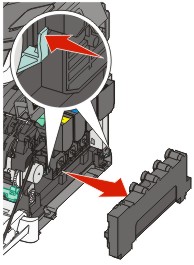
Place the waste toner bottle in the enclosed packaging.
Insert the new waste toner bottle.
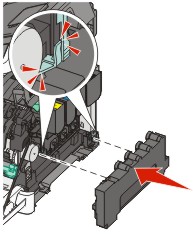
Replace the right side cover.
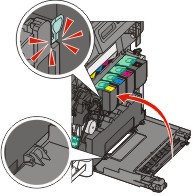
Close the top door.

Close the front door.