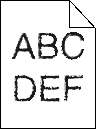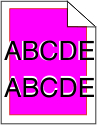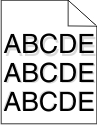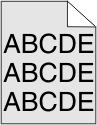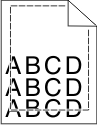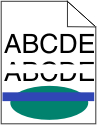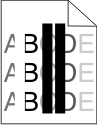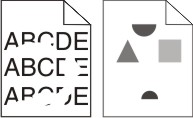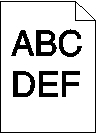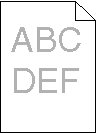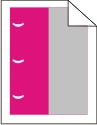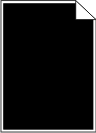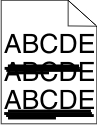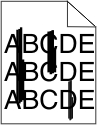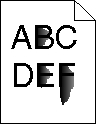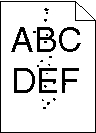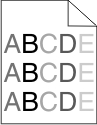Print is too light
These are possible solutions. Try one or more of the following:
Check the darkness, brightness, and contrast settings
The Toner Darkness setting is too light, the RGB Brightness setting is too light, or the RGB Contrast setting is too low.
From the printer control panel, change these settings from the Quality menu.
For Windows users, change these settings from Print Properties.
For Macintosh users, change these settings from the Print dialog and pop-up menus.
The printer may not have recalibrated recently
Perform Color Adjust from the printer control panel Quality menu.
Check the paper
Load paper from a new package.
Avoid textured paper with rough finishes.
Make sure the paper you load in the trays is not damp.
Make sure the Paper Type and Paper Weight settings match the type of paper that you are using.
Color Saver is On
Turn Color Saver off in the printer control panel Quality menu.
A toner cartridge is low
Remove the specified cartridge from the printer. Shake the cartridge back and forth several times, and then reinstall it.
Install a new toner cartridge.
A toner cartridge is worn or defective
Replace the worn or defective toner cartridge.
 and
and  while turning the printer on.
while turning the printer on.