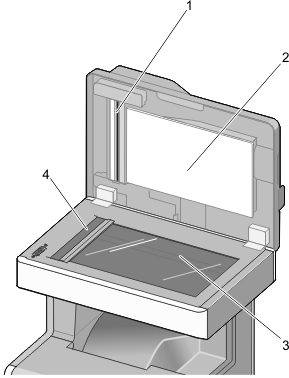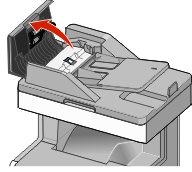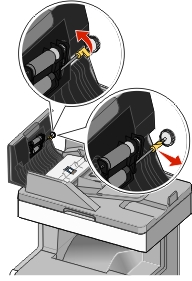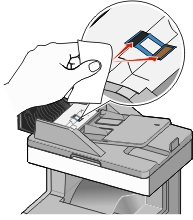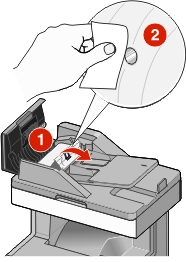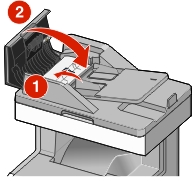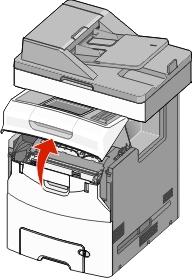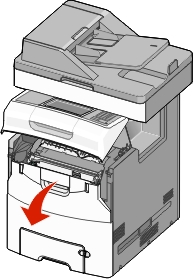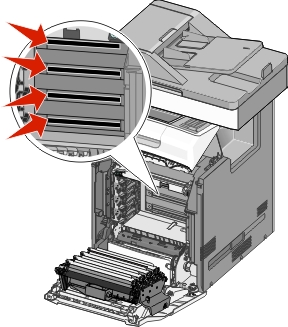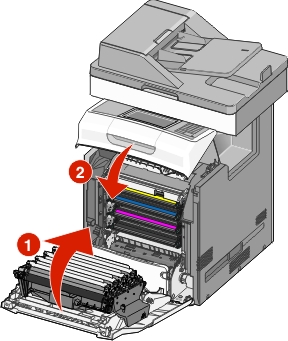Cleaning the interior of the printer
| Note: You may need to perform this task after every few months. |
| Warning—Potential Damage: Damage to the printer caused by improper handling is not covered by the printer warranty. |
Make sure that the printer is turned off and unplugged from the wall outlet.

CAUTION—SHOCK HAZARD: To avoid the risk of electric shock when cleaning the interior of the printer, unplug the power cord from the wall outlet and disconnect all cables to the printer before proceeding. Remove paper from the standard bin and multipurpose feeder.
Remove any dust, lint, and pieces of paper around and from inside the printer using a soft brush or vacuum.
Use a dry cloth to wipe away loose toner particles.
| Warning—Potential Damage: To avoid overexposing the photoconductor unit or imaging unit, do not the leave the door open for more than 10 minutes. |