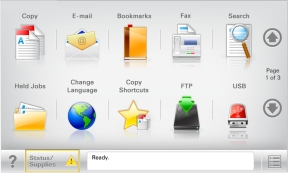
When the printer is turned on, the display shows a basic screen, referred to as the home screen. Touch the home screen buttons and icons to initiate an action such as copying, faxing, or scanning; to open the menu screen; or to respond to messages.
| Note: Your home screen, icons, and buttons may vary depending on your home screen customization settings, administrative setup, and active embedded solutions. |
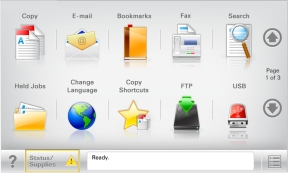
Touch | To |
|---|---|
Copy | Access the Copy menus and make copies. |
Access the E-mail menus and send e-mails. | |
Fax | Access the Fax menus and send fax. |
 | Access the printer menus. Note: These menus are available only when the printer is in the state. |
FTP | Access the File Transfer Protocol (FTP) menus and scan documents directly to an FTP server. |
Status message bar |
|
Status/Supplies |
|
USB or USB Thumbdrive | View, select, print, scan, or e-mail photos and documents from a flash drive. Note: This button appears only when you return to the home screen while a memory card or flash drive is connected to the printer. |
Bookmarks | Create, organize, and save a set of bookmarks (URL) into a tree view of folders and file links. Note: The tree view supports only bookmarks created from this function, and not from any other application. |
Held Jobs | Display all current held jobs. |
Other buttons that may appear on the home screen:
Touch | To |
|---|---|
Search held jobs | Search on any of the following items:
|
Release Held Fax | Access the list of held faxes. Note: This button appears only when there are held faxes with a scheduled hold time previously set. |
Lock Device | Open a password entry screen. Enter the correct password to lock the printer control panel. Note: This button appears only when the printer is unlocked and password has been set. |
Unlock Device | Open a password entry screen. Enter the correct password to unlock the printer control panel. Note: This button appears only when the printer is locked. The printer control panel buttons and shortcuts cannot be used while this appears. |
Cancel Jobs | Open the Cancel Jobs screen. The Cancel Jobs screen shows three headings: Print, Fax, and Network. The following options are available under the Print, Fax, and Network headings:
Each heading has a list of jobs shown in a column under it which can show only three jobs per screen. If more than three jobs exist in a column, then an arrow appears enabling you to scroll through the jobs. |
Change Language | Launch the Change Language pop-up window that allows you to change the primary language of the printer. |