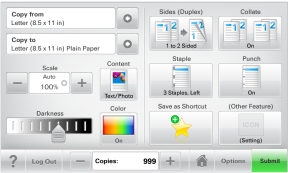
| Note: Your home screen, icons, and buttons may vary depending on your home screen customization settings and administrative setup. |
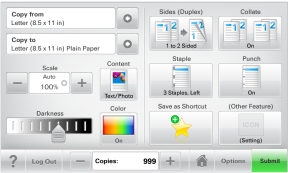
Touch | To |
|---|---|
Submit | Submit changes made in the printer settings. |
Sample Copy | Print a sample copy. |
Right arrow  | Scroll to the right. |
Left arrow  | Scroll to the left. |
Home  | Return to the home screen. |
Right increase  | Select a higher value. |
Left decrease  | Select a lower value. |
Exit  | Exit from the current screen. |
Tips  | Open a context-sensitive Help dialog on the touch screen. |
Touch | To |
|---|---|
Accept  | Save a setting. |
Cancel  |
|
Reset  | Reset values on the screen. |
Radio button  | Select or clear an item. |
Feature | Description |
|---|---|
Menu trail line: Menus > Settings > Copy Settings > Number of Copies | A menu trail line is located at the top of each menu screen. This feature shows the path taken to arrive at the current menu. Touch any of the underlined words to return to that menu. Number of Copies is not underlined since this is the current screen. If you touch an underlined word on the Number of Copies screen before the Number of Copies is set and saved, then the selection is not saved, and it does not become the default setting. |
Attendance message alert | If an attendance message affects a function, then this icon appears and the red indicator light blinks. |
Warning  | If an error condition occurs, then this icon appears. |