
 | CAUTION—SHOCK HAZARD: If you are accessing the system board or installing optional hardware or memory devices sometime after setting up the printer, then turn the printer off, and unplug the power cord from the wall outlet before continuing. If you have any other devices attached to the printer, then turn them off as well, and unplug any cables going into the printer. |
Memory cards
Printer memory
Flash memory
Fonts
Firmware cards
Bar Code
PrintCryptionTM
Printer hard disk
LexmarkTM Internal Solutions Ports (ISP)
RS-232-C Serial ISP
Parallel 1284-B ISP
MarkNetTM N8250 802.11 b/g/n Wireless ISP
MarkNet N8130 10/100 Fiber ISP
MarkNet N8120 10/100/1000 Ethernet ISP
| Note: An external kit is needed to support the ISP. |
 | CAUTION—SHOCK HAZARD: If you are accessing the system board or installing optional hardware or memory devices sometime after setting up the printer, then turn the printer off, and unplug the power cord from the wall outlet before continuing. If you have any other devices attached to the printer, then turn them off as well, and unplug any cables going into the printer. |
| Note: This task requires a flathead screwdriver. |
Turn the screws counterclockwise to loosen them.
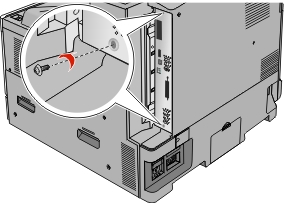
Pull the system board forward to remove it.
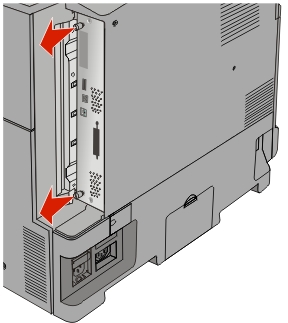
Use the following illustration to locate the appropriate connectors.
| Warning—Potential Damage: System board electronic components are easily damaged by static electricity. Touch something metal on the printer before touching any system board electronic components or connectors. |
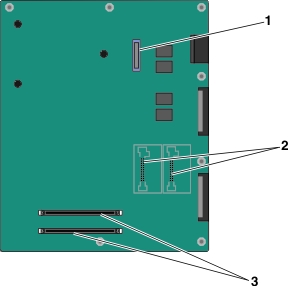
1 | ISP connector |
2 | Firmware and flash memory card connectors |
3 | Memory card connectors |
Push the system board back into place.
 | CAUTION—SHOCK HAZARD: If you are accessing the system board or installing optional hardware or memory devices sometime after setting up the printer, then turn the printer off, and unplug the power cord from the wall outlet before continuing. If you have any other devices attached to the printer, then turn them off as well, and unplug any cables going into the printer. |
| Warning—Potential Damage: System board electronic components are easily damaged by static electricity. Touch something metal on the printer before touching any system board electronic components or connectors. |
An optional memory card can be purchased separately and attached to the system board.
Access the system board.
For more information, see Accessing the system board.
| Note: This task requires a flathead screwdriver. |
Unpack the memory card.
| Note: Avoid touching the connection points along the edge of the card. |
On the system board, open the memory card connector latches.
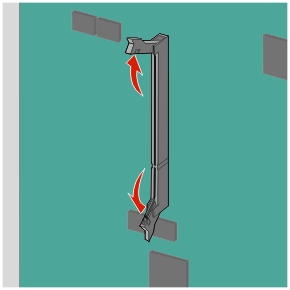
Align the notch on the memory card to the ridge on the connector.
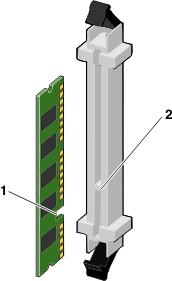
1 | Notch |
2 | Ridge |
Push the memory card into the connector until it clicks into place.
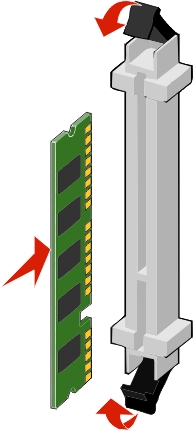
The system board has two connections for an optional flash memory or firmware card. Only one of each may be installed, but the connectors are interchangeable.
 | CAUTION—SHOCK HAZARD: If you are accessing the system board or installing optional hardware or memory devices sometime after setting up the printer, then turn the printer off, and unplug the power cord from the wall outlet before continuing. If you have any other devices attached to the printer, then turn them off as well, and unplug any cables going into the printer. |
| Warning—Potential Damage: System board electronic components are easily damaged by static electricity. Touch something metal on the printer before touching any system board electronic components or connectors. |
Access the system board.
For more information, see Accessing the system board.
Notes:
Unpack the card.
| Note: Avoid touching the connection points along the edge of the card. |
Holding the card by its sides, align the plastic pins on the card with the holes on the system board.
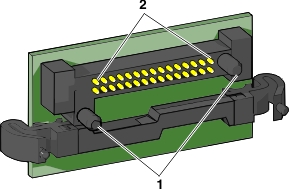
1 | Plastic pins |
2 | Metal pins |
Push the card firmly into place.
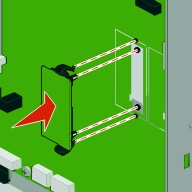
Notes:
The system board supports one optional Lexmark Internal Solutions Port (ISP).
| Note: This task requires a flathead screwdriver. |
 | CAUTION—SHOCK HAZARD: If you are accessing the system board or installing optional hardware or memory devices sometime after setting up the printer, then turn the printer off, and unplug the power cord from the wall outlet before continuing. If you have any other devices attached to the printer, then turn them off as well, and unplug any cables going into the printer. |
| Warning—Potential Damage: System board electronic components are easily damaged by static electricity. Touch something metal on the printer before touching any system board electronic components or connectors. |
Access the system board.
For more information, see Accessing the system board.
Remove the printer hard disk.
For more information, see Removing a printer hard disk
Unpack the ISP kit.
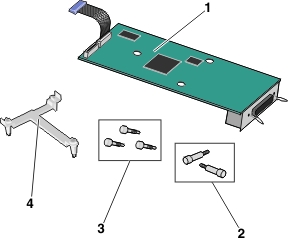
1 | ISP solution |
2 | Screws for the ISP solution |
3 | Screws for the plastic bracket |
4 | Plastic bracket |
Use the provided screws to attach the plastic bracket to the ISP solution.
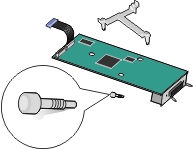 | 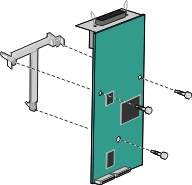 |
Use the provided screw to attach the ISP solution to the system board cage.
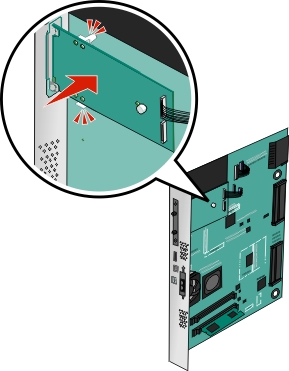
Connect the ISP solution interface cable into the receptacle of the system board.
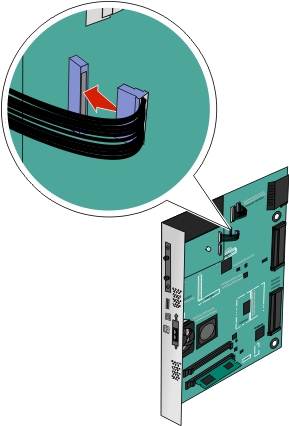
Firmly connect the ISP solution to the system board cage using two screws.
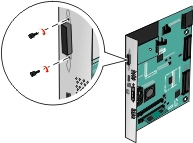
| Note: This task requires a flathead screwdriver. |
 | CAUTION—SHOCK HAZARD: If you are accessing the system board or installing optional hardware or memory devices sometime after setting up the printer, then turn the printer off, and unplug the power cord from the wall outlet before continuing. If you have any other devices attached to the printer, then turn them off as well, and unplug any cables going into the printer. |
| Warning—Potential Damage: System board electronic components are easily damaged by static electricity. Touch something metal on the printer before touching any system board electronic components or connectors. |
Access the system board.
For more information, see Accessing the system board.
Unpack the printer hard disk.
Locate the appropriate connector on the system board.
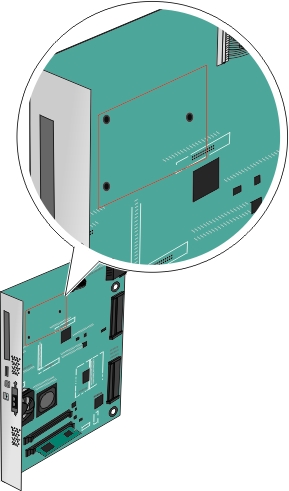
| Note: If an optional ISP is currently installed, then the printer hard disk must be installed onto the ISP. |
To install a printer hard disk onto the ISP:
Using a flathead screwdriver, loosen the screws.
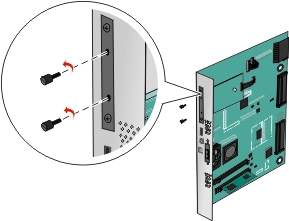
Remove the screws attached to the printer hard disk mounting bracket, and then remove the bracket.
Align the standoffs of the printer hard disk to the holes in the ISP, and then press down on the printer hard disk until the standoffs are in place.
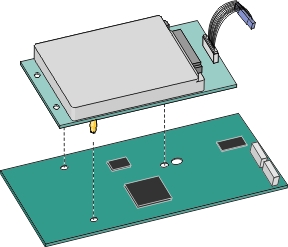
Insert the plug of the printer hard disk interface cable into the receptacle of the ISP.
| Note: The plugs and receptacles are color-coded. |
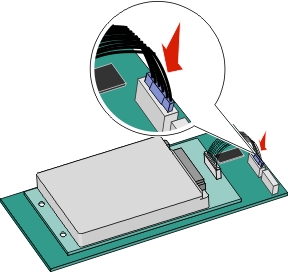
To install a printer hard disk directly on the system board:
Align the standoffs of the printer hard disk to the holes in the system board, and then press down on the printer hard disk until the standoffs are in place.
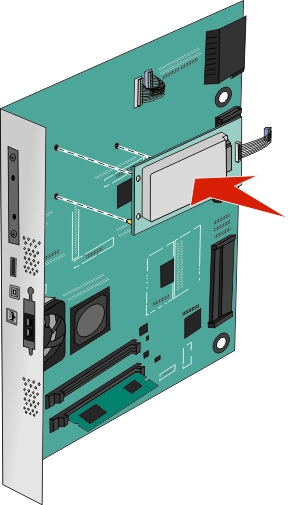
Use the two provided screws to attach the printer hard disk mounting bracket.
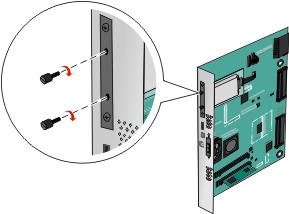
Insert the plug of the printer hard disk interface cable into the receptacle of the system board.
| Note: The plugs and receptacles are color-coded. |
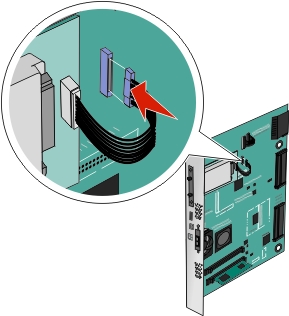
| Note: This task requires a flathead screwdriver. |
| Warning—Potential Damage: System board electronic components are easily damaged by static electricity. Touch something metal on the printer before touching any system board electronic components or connectors. |
Access the system board.
For more information, see Accessing the system board.
Unplug the printer hard disk interface cable from the system board, leaving the cable attached to the printer hard disk. To unplug the cable, squeeze the paddle at the plug of the interface cable to disengage the latch before pulling the cable out.
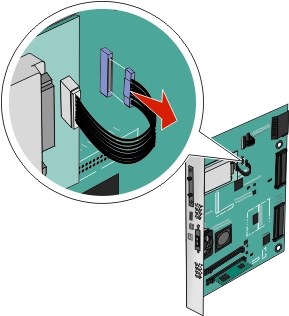
Remove the screws while holding the printer hard disk in place, and then remove the printer hard disk.
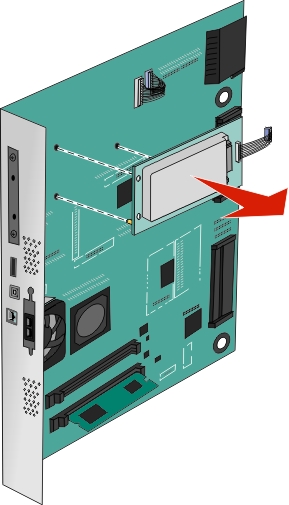
Set aside the printer hard disk.