Pull down the multipurpose feeder door.
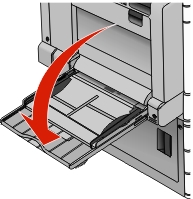
For paper or specialty media that is longer than letter-size paper, gently pull the extension until it is fully extended.
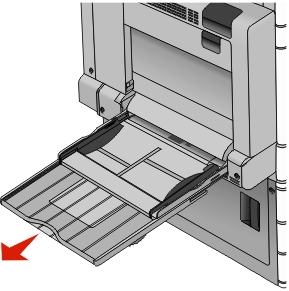
Flex the sheets of paper or specialty media back and forth to loosen them. Do not fold or crease them. Straighten the edges on a level surface.
Paper 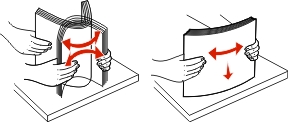 |
Envelopes 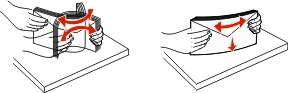 |
Transparencies Note: Avoid scratching or touching the print side. 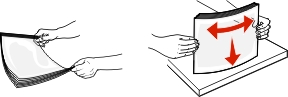 |
Push the paper pick tab, and then load the paper or specialty media. Slide the stack gently into the multipurpose feeder until it comes to a stop, and then release the paper pick tab.
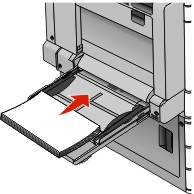
| Warning—Potential Damage: Pulling the paper out, without pushing the paper pick tab first, may cause jams or the paper pick tab to break. |
Load paper and transparencies with the recommended print side facedown and the long edge entering the printer first.
For duplex letterhead printing, place the letterhead faceup and the header entering the printer last.
Load envelopes with the flap side up and to the right.
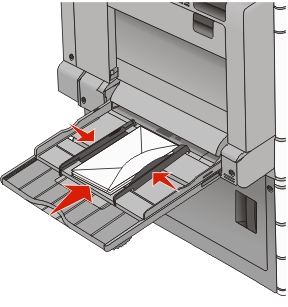
Warning—Potential Damage: Never use envelopes with stamps, clasps, snaps, windows, coated linings, or self-stick adhesives. These envelopes may severely damage the printer.
Notes:
- Do not exceed the maximum stack height by forcing paper or transparencies under the stack height limiter.
- Load only one size and type of paper at a time.
Adjust the width guide to lightly touch the edge of the stack. Make sure the paper or specialty media fits loosely in the multipurpose feeder, lies flat, and is not bent or wrinkled.
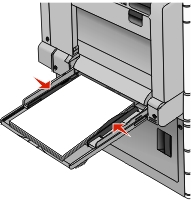
From the printer control panel, set the Paper Size and Paper Type for the multipurpose feeder (MP Feeder Size and MP Feeder Type) based on the paper or specialty media loaded.