
The printer has one standard 520-sheet tray (Tray 1), and may have one or more optional 520-sheet trays. All 520-sheet trays support the same paper sizes and types.
 | CAUTION—POTENTIAL INJURY: To reduce the risk of equipment instability, load each paper drawer or tray separately. Keep all other drawers or trays closed until needed. |
Pull the tray out.
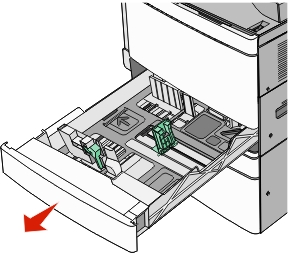
Notice the size indicators at the bottom of the tray. Use these indicators to help position the length and width guides.
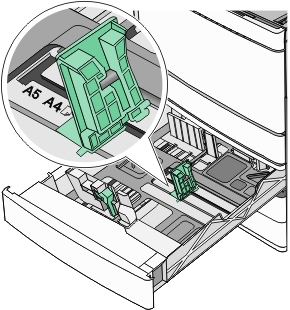
Squeeze and then slide the width guide to the correct position for the paper size loaded.
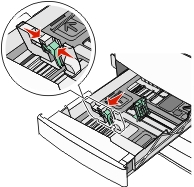
Squeeze and then slide the length guide to the correct position for the paper size loaded.
| Note: The length guide has a locking device. To unlock, slide the button on top of the length guide down. To lock, slide the button up when a length has been selected. |
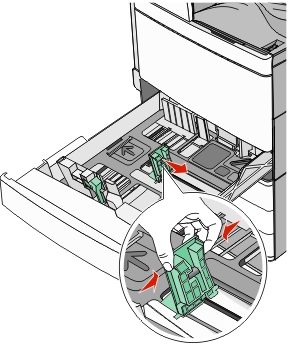
Flex the sheets back and forth to loosen them. Do not fold or crease the paper. Straighten the edges on a level surface.
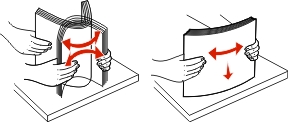
Load the paper stack with the recommended print side faceup.
Notes:
| Warning—Potential Damage: Overloading the tray can cause paper jams and possible printer damage. |
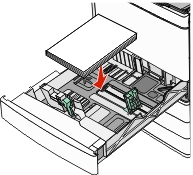
Insert the tray.
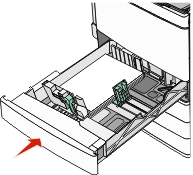
From the printer control panel, verify the Paper Size and Paper Type setting for the tray based on the paper you loaded.