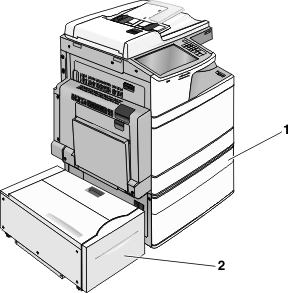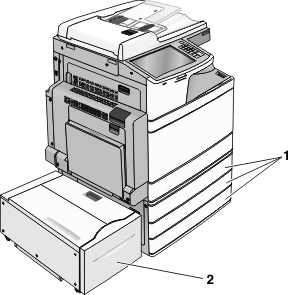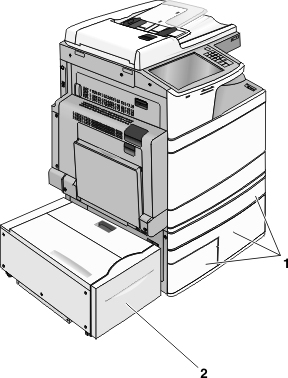Order of installation
 | CAUTION—TIPPING HAZARD: Floor-mounted configurations require additional furniture for stability. You must use either a printer stand or printer base if you are using a high-capacity input tray, a duplex unit and an input option, or more than one input option. If you purchased a multifunction printer (MFP) that scans, copies, and faxes, you may need additional furniture. For more information, see www.lexmark.com/multifunctionprinters. |
 | CAUTION—SHOCK HAZARD: If you are accessing the system board or installing optional hardware or memory devices sometime after setting up the printer, then turn the printer off, and unplug the power cord from the wall outlet before continuing. If you have any other devices attached to the printer, then turn them off as well, and unplug any cables going into the printer. |
 | CAUTION—POTENTIAL INJURY: The printer weight is greater than 18 kg (40 lb) and requires two or more trained personnel to lift it safely. |
Install the printer and any optional trays or finishers you have purchased in the following order:
Using a one-tray module
Optional 520-sheet tray (Tray 2)
Printer
2,000-sheet high-capacity feeder
Finisher
Using a three-tray module
Three-tray module
Printer
2,000-sheet high-capacity feeder
Finisher
Using a tandem-tray module
Tandem-tray module
Printer
2,000-sheet high-capacity feeder
Finisher
For information on installing a one-tray module, three-tray module, tandem-tray module, high-capacity feeder, or any of the finishers, see the setup documentation that came with the option.