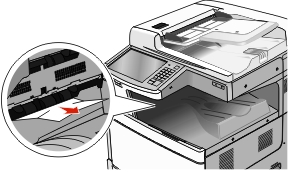
If the jammed paper is visible in the standard exit bin, then firmly grasp the paper on each side, and then gently pull it out.
| Note: Make sure all paper fragments are removed. |
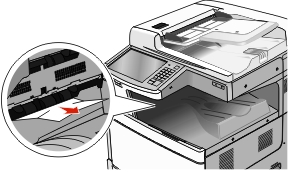
Open door A by lifting the release latch and lowering the door.
 | CAUTION—HOT SURFACE: The inside of the printer might be hot. To reduce the risk of injury from a hot component, allow the surface to cool before touching. |
Lift the green lever.
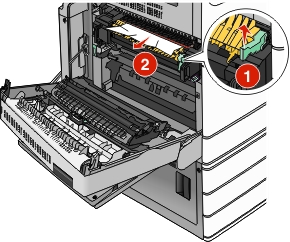
Firmly grasp the jammed paper on each side, and then gently pull it out.
| Warning—Potential Damage: Do not touch the center of the fuser unit. Doing so will damage the fuser. |
| Note: Make sure all paper fragments are removed. |
Push the green lever back into place.
Close door A.
If necessary, touch Continue from the printer control panel.
Open door A.
 | CAUTION—HOT SURFACE: The inside of the printer might be hot. To reduce the risk of injury from a hot component, allow the surface to cool before touching. |
If the jammed paper is visible under the fuser, then firmly grasp the paper on each side, and then gently pull it out.
| Note: Make sure all paper fragments are removed. |
Close door A.
If necessary, touch Continue from the printer control panel.