
 | CAUTION—HOT SURFACE: The inside of the printer might be hot. To reduce the risk of injury from a hot component, allow the surface to cool before touching. |
Lift the front cover, and then pull down the multipurpose feeder door.
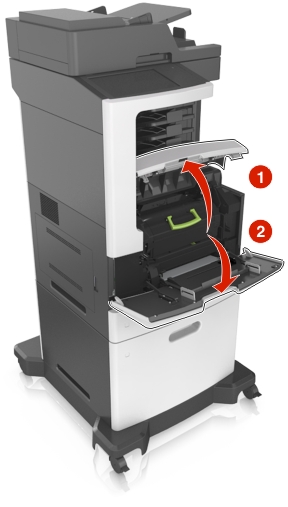
Lift the green handle, and then pull out the toner cartridge from the printer.

Place the toner cartridge aside.
Lift the green handle, and then pull out the imaging unit from the printer.

Place the imaging unit aside on a flat, smooth surface.
| Warning—Potential Damage: Do not expose the imaging unit to direct light for more than 10 minutes. Extended exposure to light may cause print quality problems. |
| Warning—Potential Damage: Do not touch the photoconductor drum. Doing so may affect the print quality of future print jobs. |

Pull the jammed paper gently to the right, and then remove it from the printer.
| Note: Make sure all paper fragments are removed. |

| Warning—Potential Damage: The jammed paper may be covered with toner, which can stain garments and skin. |
Install the imaging unit.
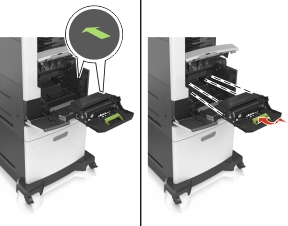
| Note: Use the arrows on the side of the printer as a guide. |
Insert the toner cartridge into the printer, and then push the green handle back into place.
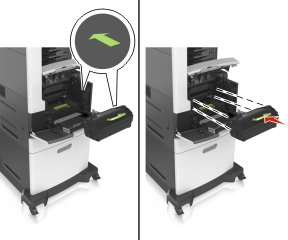
Notes:
Close the multipurpose feeder door and the front cover.
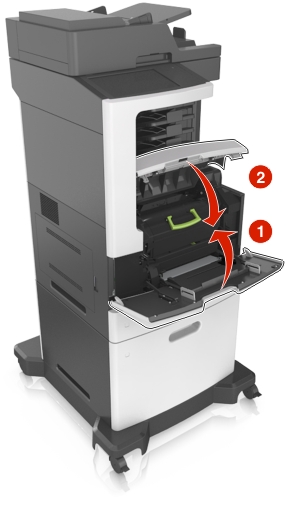
From the printer control panel, touch Done to clear the message and continue printing.