 Print.
Print.- Mac OS X version 10.2.3
- Mac OS X version 10.3
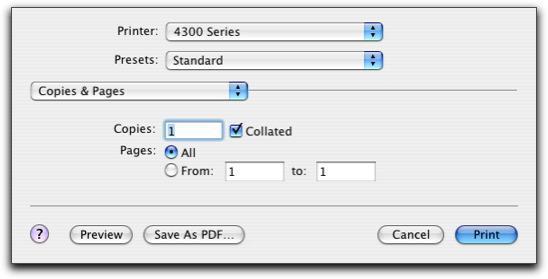
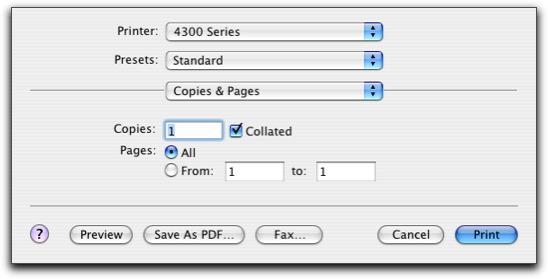
Copies & Pages | Copies | Specify the number of copies you want to print (1-99). |
Collated | Sort multiple copy jobs. | |
Pages |
| |
Layout | Pages per Sheet | Print multiple pages of the document on a single sheet of paper. |
Layout Direction | Print the pages of the document in a specified order. | |
Border | Print a border around each page of the document. | |
Output Options | Save as File | Print the document to a PDF or PostScript format. |
Scheduler (Mac OS X version 10.3) | Print Document | Schedule a print job. You can choose to print the document immediately, or put it on hold. You can also specify a time to print it. |
Priority | Specify a print job as Urgent, High, Medium, or Low. | |
Paper Handling (Mac OS X version 10.3) | Reverse page order | Print the last page of the document first. |
Select to print all pages, odd-numbered pages, or even-numbered pages. | ||
ColorSync (Mac OS X version 10.3) | Quartz Filter | Choose a filtering option.
|
Printer Services | Go to the All-In-One utility. | |
Troubleshooting | Open the Help Center. | |
Order Supplies | Go to the Lexmark Web site to order printer supplies. | |
Contact Lexmark | Go to the Lexmark Web site for support. | |
Software Version | View the software version on installed files. | |
Quality & Media | Paper Type | Choose the paper type. Your options are Automatic, Plain, Coated Paper, Standard Glossy/Photo, Lexmark Photo Paper, Lexmark Premium Photo Paper, Transparency, or Iron-On Transfer. |
Print Quality | Choose a print quality. Your options are Automatic, Quick Print, Normal, or Photo. Normal print quality is recommended for most documents. Higher print quality settings result in better quality documents for some paper types, but take longer to print. | |
Color Options | Document Color | Choose a color setting. Choose Color or Black Only. |
Advanced Options | Print Last Page First (Mac OS X version 10.2.3) | Print the document in reverse page order. |
Mirror | Print the document as a mirror image. | |
Automatic Image Sharpening | Reduce image blurring. | |
Summary | View a summary of the current print settings. | |