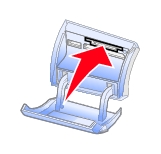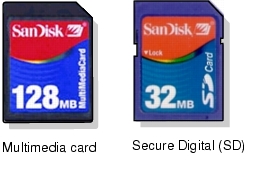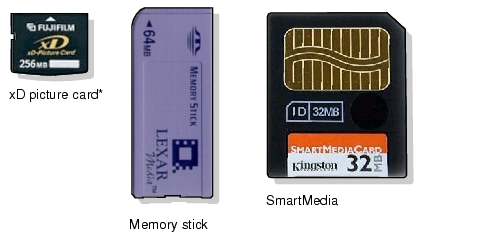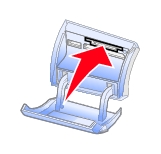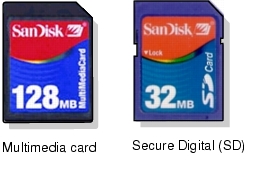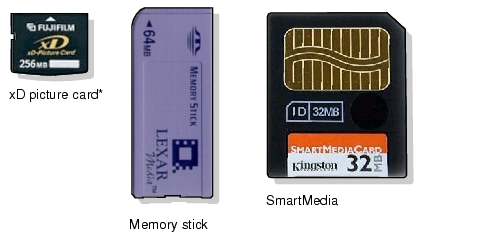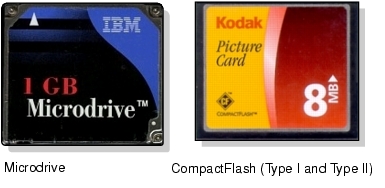Insert a memory card
The Lexmark P910 Series has a memory card reader that supports digital camera memory cards.
- Open the Memory card door.
- Insert the cards.
Before inserting the memory card, consider the following information:
- If you are inserting a SmartMedia card, make sure the gold contact area faces up.
- If you are inserting a CompactFlash Type I or Type II, MultiMedia, Memory Stick, Memory Stick PRO, or Secure Digital card, make sure the name label faces up.
- If you are using a Memory Stick Duo or Memory Stick PRO Duo, insert the card into the adapter that came with your card, then insert the adapter into the slot.
- If the card has an arrow, make sure it points toward the printer.
- Insert only one card at a time.
The following memory cards are inserted into the top slot.
|
Note: |
Your card manufacturer may differ from those pictured. |
The following memory cards are inserted into the bottom slot.
- Wait for a small light on the card reader to light up and turn itself off.
- When printing photos directly from the memory cards, wait for the printer to read the memory card and for the I Want To screen to appear on the display. You can manipulate or print images by using the control panel.
To edit photos or store them in the computer before printing, see Save photos to computer.
Related topics
Get started printing photos
Parts