On the computer where you want to install the load balancer or workgroup system, click Activate and Download License File(s) in the installation window.
Enter the entitlement ID provided with the server software package.
Copy the host ID displayed on the installation window.
Notes:
- The host ID is the physical address (MAC address) of the network adapter in the server, without hyphens or other punctuation.
- If multiple network adapters are present, then a list of host IDs are shown. Any listed host ID is appropriate as long as the associated network adapter remains in the server. However, using the host ID associated with the network adapter connected to the same network as your Lexmark Distributed Intelligent Capture system may help avoid future confusion. For more information, see Finding the host ID.
Click Launch Lexmark Licensing Portal.
In your Web browser, click Manage Entitlements.
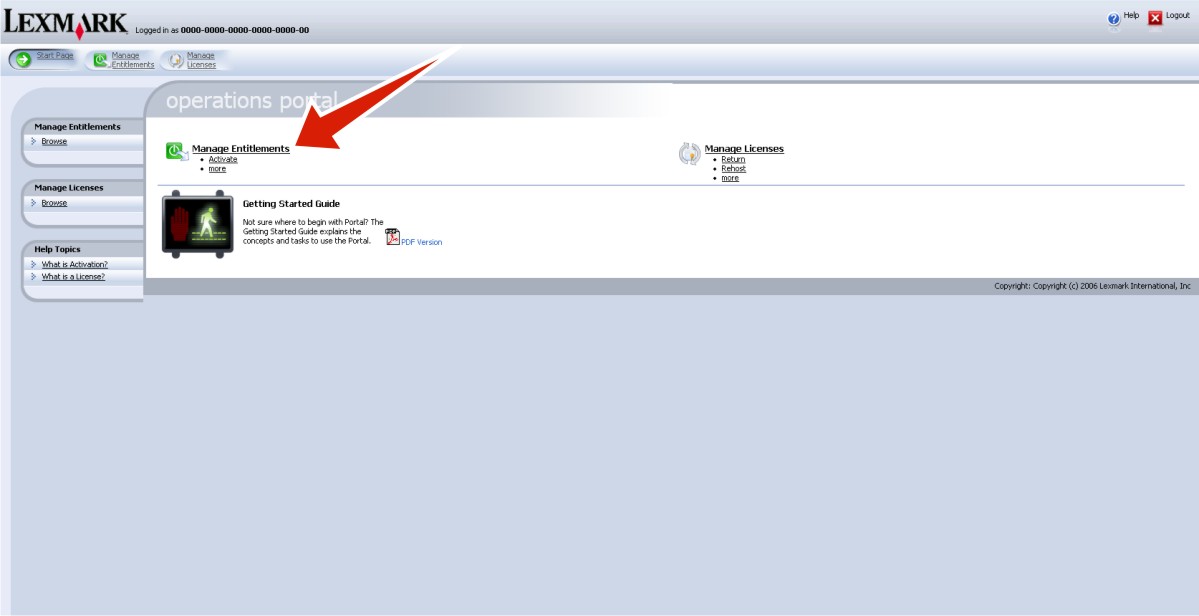
Activate and download the license for your Lexmark Distributed Intelligent Capture server system:
Select the line for the product Lexmark Distributed Intelligent Capture Server, and then click Activate.
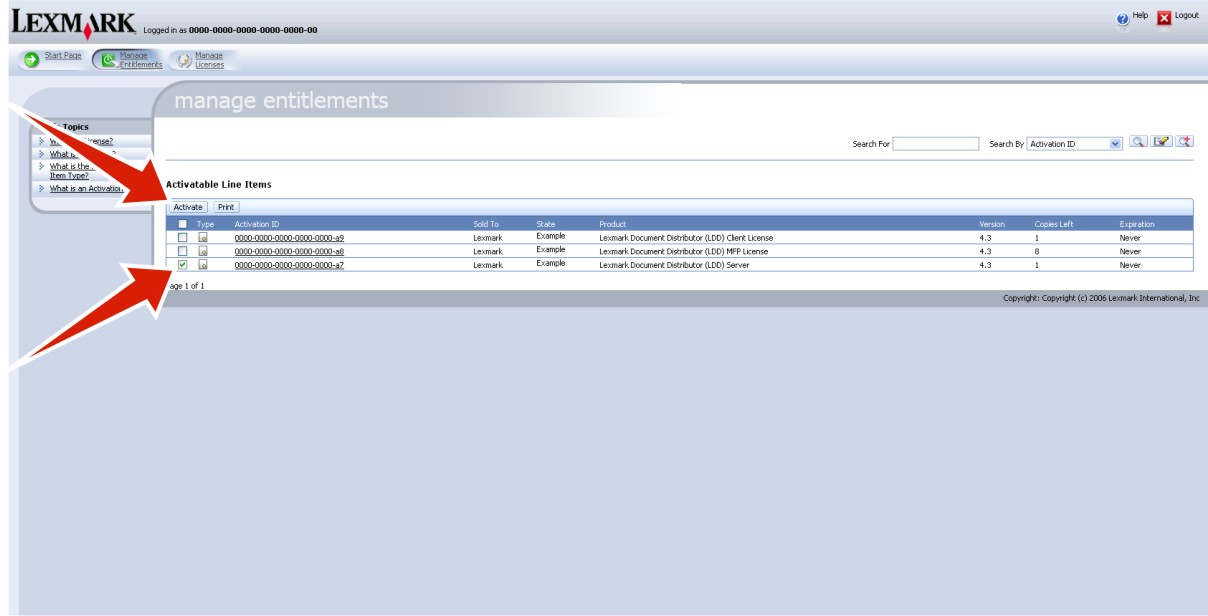
In the first Host ID field, enter the host ID determined in step 3.
Note: The host ID is the physical address (MAC address) of the network adapter in the server, without hyphens or other punctuation. In the Fulfill Count field, type .
Click Generate.
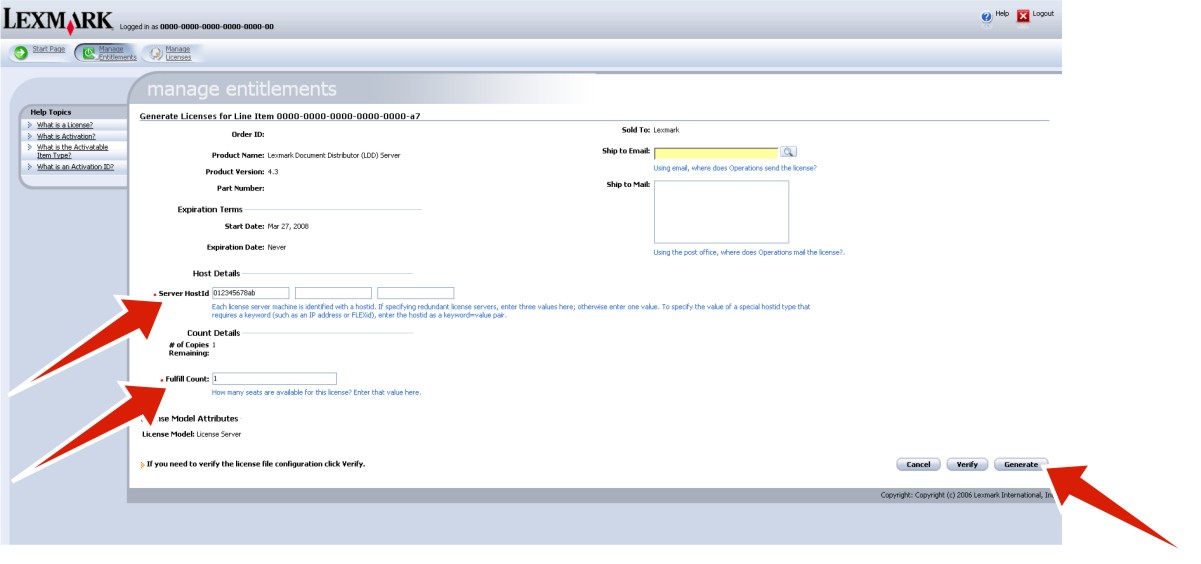
Click Save To File, and then save the file using a descriptive file name, such as , to a folder accessible to the load balancer.
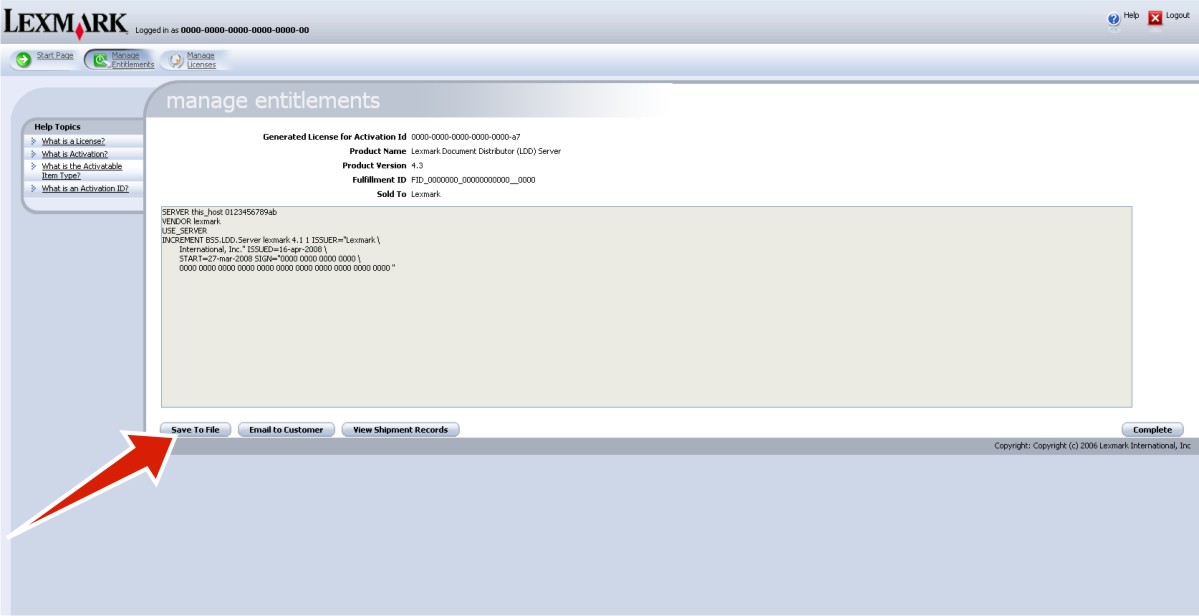
Click Complete.
Activate and download the license for using Lexmark Distributed Intelligent Capture with your printers:
Select the line for the product Lexmark Distributed Intelligent Capture MFP License, and then click Activate.
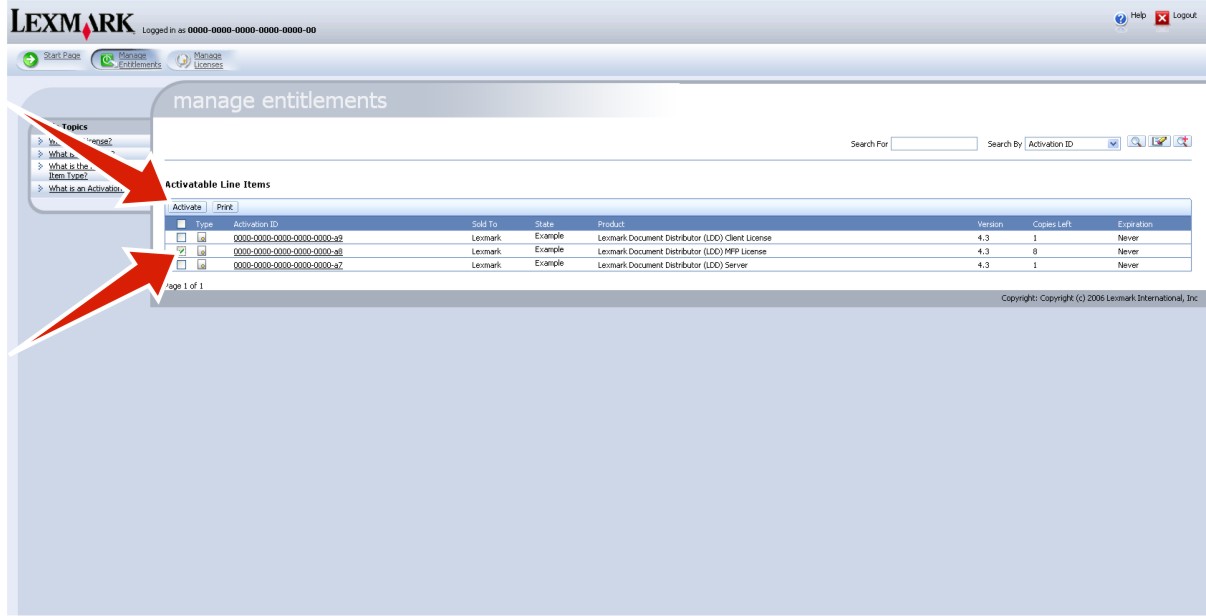
In the first Host ID field, type the host ID determined in step 3.
In the Fulfill Count field, type the number of printers associated with the server you are licensing.
Click Generate.
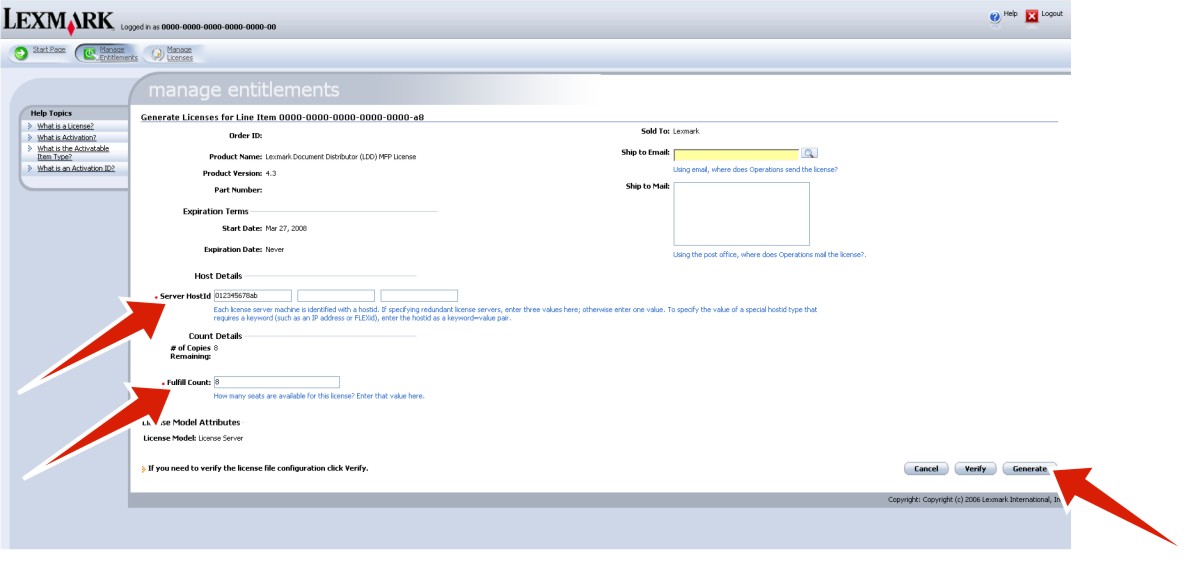
Click Save To File, and then save the file using a descriptive file name, such as , in the same folder used in step 6.
Note: Use a file name different from any other saved license files so they are not overwritten. 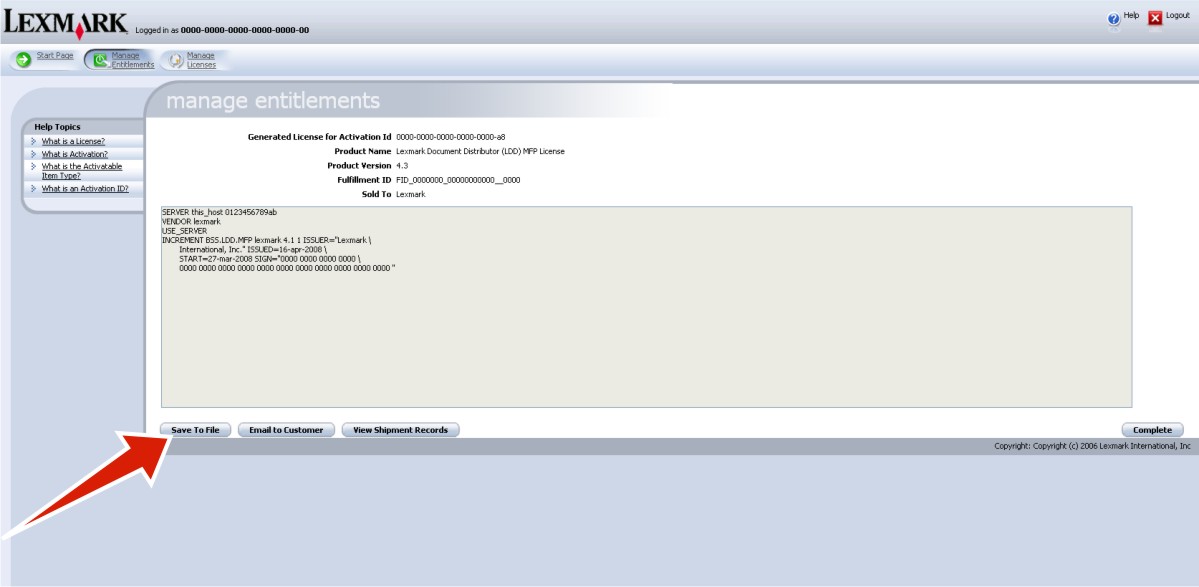
Click Complete.
If you are using e-forms, then activate and download the license for e-forms virtual printers:
Select the line for the product Lexmark Distributed Intelligent Capture EFVP License, and then click Activate.
In the first Host ID field, type the host ID determined in step 3.
In the Fulfill Count field, type the number of e-forms virtual printers associated with the server.
Click Generate.
Click Save To File, and then save the file using a descriptive file name, such as , in the same folder used in step 6.
Note: Use a file name different from any other saved license files so they are not overwritten. Click Complete.
If you are using software clients with your Lexmark Distributed Intelligent Capture system, then activate and download the license for software clients:
Select the line for the product Lexmark Distributed Intelligent Capture Client License, and then click Activate.
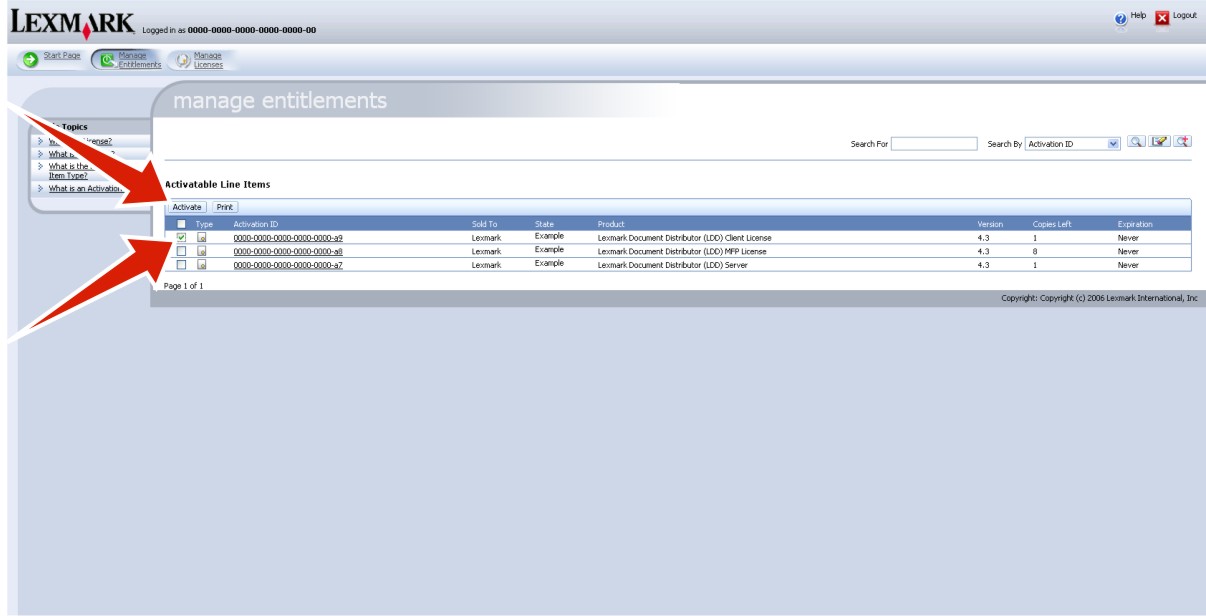
In the first Host ID field, type the host ID determined in step 3. If you are using a failover cluster for the load balancer, then type the host IDs for standby nodes in the additional host ID fields.
In the Fulfill Count field, type the number of software clients associated with the server.
Click Generate.
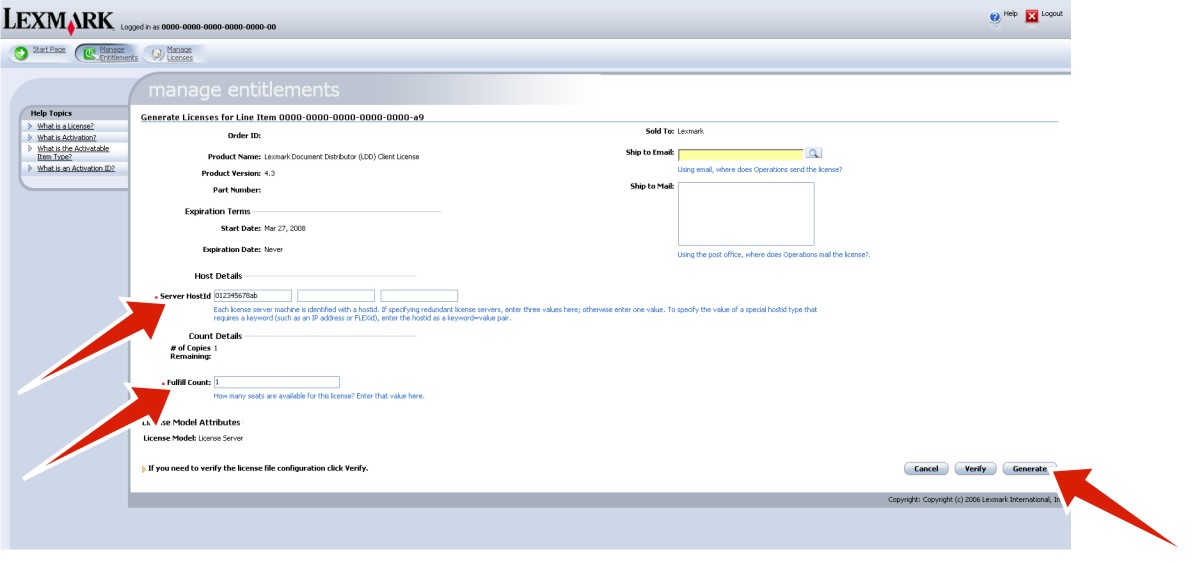
Click Save To File, and then save the file using a descriptive file name, such as , in the same folder used in step 6 and step 7.
Note: Use a file name different from any other saved license files so they are not overwritten. 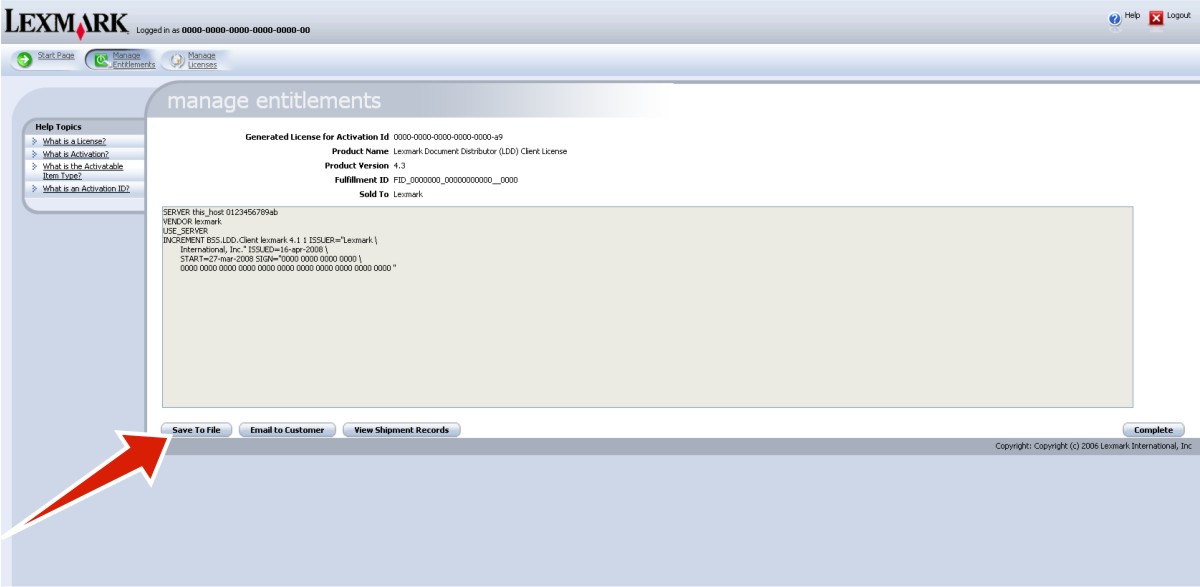
Click Complete.