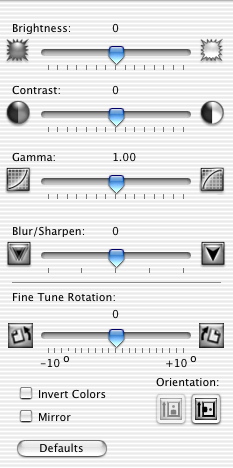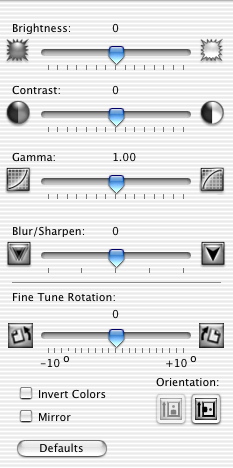Adjust image attributes
You can alter the appearance of an image before scanning or copying using your All-In-One software.
- Open the Lexmark 2200 Series Center.
- Select the Scan tab if you want to scan an image, or the Copy tab if you want to copy an image.
- Click Preview... to access the Scan dialog (if you are scanning), or the Copy dialog (if you are copying).
- Select the Adjustments tab.
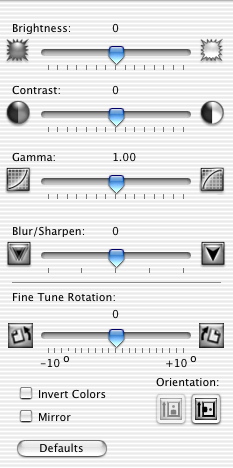
- Use the Brightness: slider to adjust the lightness or darkness of the image.
- Use the Contrast: slider to adjust the detailing and tone of the image as it is set off against a light or dark background. Adjusting contrast makes light colors lighter and dark colors darker.
- Use the Gamma: slider to adjust the amount of ink placed on the page. Decreasing the gamma causes more ink to be placed on the page, and darkens your printed document. Increasing gamma causes less ink to be placed on the page and lightens your printed document.
- Use the Blur/Sharpen: slider to adjust the level of sharpness of the scanned image.
- Use the Fine Tune Rotation: slider to tilt the image up to 10 degrees to the left or to the right.
- Select Invert Colors to reverse the colors of your image. The effect created is similar to a film negative.
- Select Mirror to produce a mirror image of your document. This function is useful when you are scanning an image to be printed on an iron-on transfer.
- Click the Orientation: buttons to shift between portrait and landscape orientation.
- Click the Defaults button to reset the scan image controls to the default factory settings.