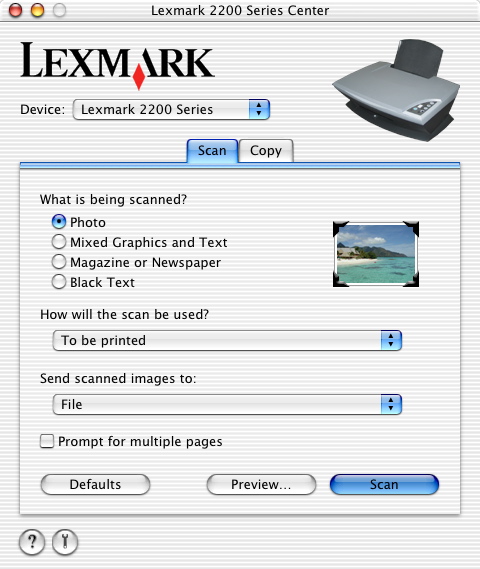
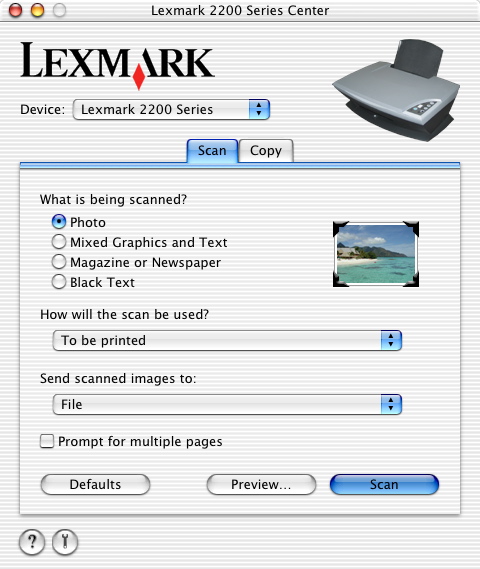
Device: pop-up menu | Choose Lexmark 2200 Series among other All-In-One's installed on your computer. Note: The Device: pop-up menu is available only when more than one All-In-Ones are installed on your computer. |
What is being scanned? area | Select the type of image you are scanning. Your settings are optimized based on your selection. |
How will the scan be used? pop-up menu | Choose the way the scan will be used. Your resolution and other settings are optimized based on your selection. For more information, see Choose how a scanned image will be used. |
Send scanned images to: pop-up menu |
Note: The application where you want to open your scanned image must first be added to the application list. For information, see Application List Setup. Some applications can open only black (mono) scans. |
Prompt for multiple pages check box | Scan multiple pages before sending to output. For more information, see Scan multiple items before sending to an application. |
Defaults button | Revert to factory default settings. |
Preview... button | Preview the image before scanning and access the Scan dialog for more scan settings. |
Scan button | Proceed with the scan using the current settings. |
|
| Access the Help Center for more information. |
|
| Access the Lexmark 2200 Series Utility. |
Scan