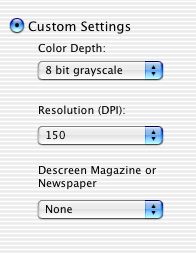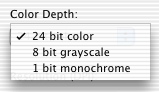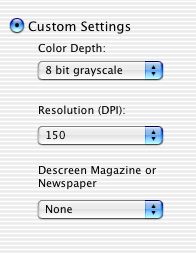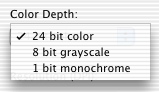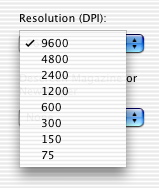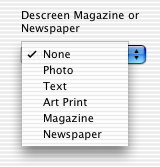Customize scan quality settings
- Open the Lexmark 2200 Series Center.
- Select the Scan tab.
- From the What is being scanned? area, choose the type of image that you are scanning.
- From the How will the scan be used? pop-up menu, choose how you will use the scan.
- From the Send scanned images to: pop-up menu, choose where you want to send the scanned image.
- Select Prompt for multiple pages if you have several images to scan.
- Click Preview... to access the Scan dialog.
- Click the Settings tab.
- Select Custom Settings.
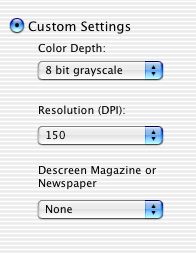
- From the Color Depth: pop-up menu, select the amount of color you want in the scanned image.
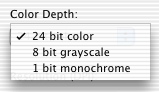
- Choose 24-bit color if you want to scan color photographs or multi-color charts and graphics.
- Choose 8-bit grayscale if you want to scan magazine and newspaper articles or black and white photographs.
- Choose 1-bit monochrome if you want to scan black text.
- From the Resolution (DPI): pop-up menu, choose a dpi (dots per inch) value from the pop-up menu. Choosing a higher Resolution setting increases the size of your scan.
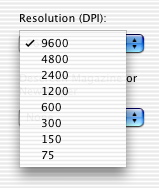
- From the Descreen Magazine or Newspaper pop-up menu, choose a descreen option.
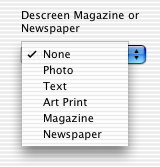
Descreening helps remove the geometrical dots present in many types of printed media.