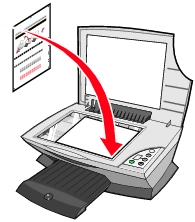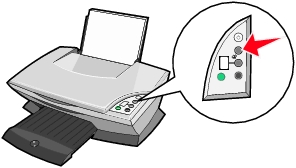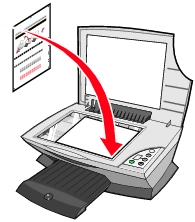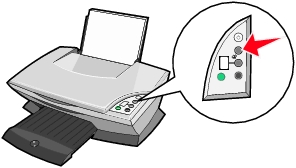Align the print cartridges
You typically only align print cartridges after installing or replacing a cartridge. However, you may also need to align cartridges when:
- Characters are improperly formed or are misaligned at the left margin.
- Vertical, straight lines are wavy.
To align the cartridges:
- Load a clean sheet of Letter size paper on the paper support.
- Open the Lexmark 2200 Series Utility.
- From the Cartridge tab, click Align Cartridges. An alignment page prints.

- Place the alignment page face down on the scanner glass. Align the upper left corner of the front of the alignment page with the arrow on the front corner of the scanner glass.
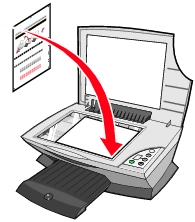
- Close the top cover. Not closing the top cover while scanning the alignment page results incorrect cartridge alignment.
- Press the Scan button on the Control panel of your All-In-One. Your All-In-One scans the alignment page. It automatically determines the optimal print cartridge alignment once the scanning is complete.
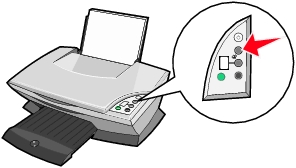
If you are using your All-In-One without a computer, see Aligning print cartridges without a computer.
Related topic
Maintaining your print cartridges