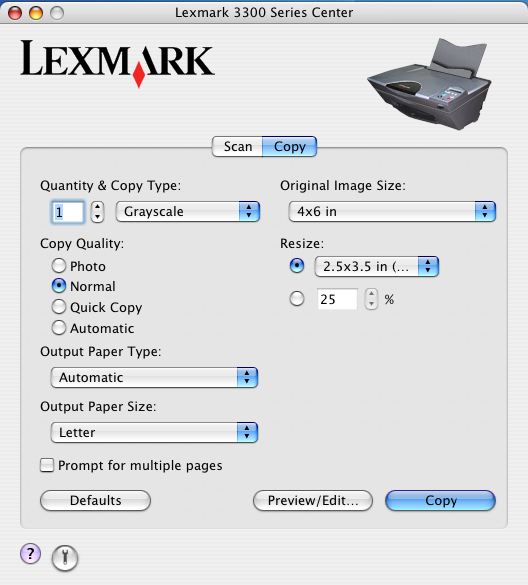
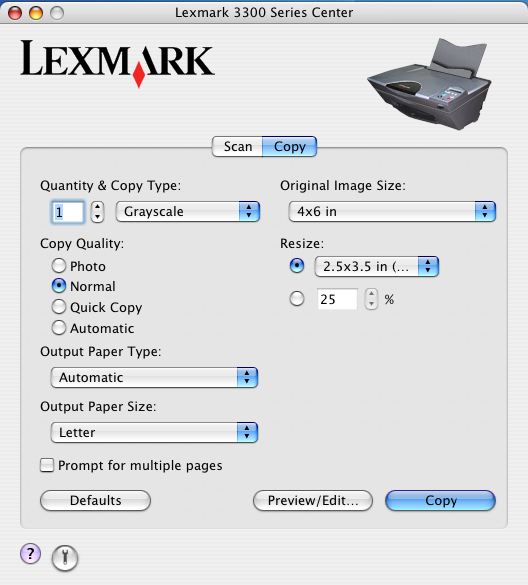
On the Copy tab, you can:
Quantity & Copy Type | Choose the quantity and color for the copies.
| ||
Copy Quality | Select a quality setting for the copies. Options are:
| ||
Output | Choose the paper type you are using for printing your copy. Options are:
| ||
Output Paper Size | Choose the paper size you are using for printing your copy. Options are:
| ||
Prompt for multiple pages | Copy a set of pages. | ||
Original Image Size | Choose a paper size for the original document. If you do not know the original size, choose Auto. The All-In-One software detects the size and adjusts the scanning function accordingly. Portrait orientation is the default for most paper types in the Original Image Size menu.
| ||
Resize | Enlarge or reduce the copies according to percentage, or choose a preset size from the pop-up menu.
|
The following buttons are on the bottom of the Copy tab:
Defaults | Revert to factory default settings. |
Preview/Edit | Preview the image and open the Copy dialog for more copy settings. |
Copy | Copy an item. |
Go to the Help Center for more information. | |
Open the Lexmark 3300 Series Utility. |