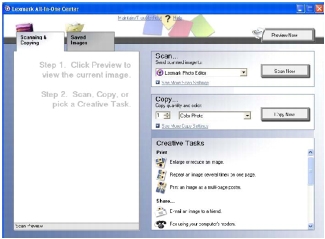Using the control panel
Using the control panel
 Using the computer
Using the computer
To find out more information about the control panel button functions in Copy mode, see Using the control panel.
Using the control panel
- Load the document face down on the scanner glass. For help, see Loading a document on the scanner glass.
- Press Mode until the Copy light comes on.
- To adjust the image before copying, press Menu.
If you want to:
- Press Black or Color.
Change the blank paper size
The default blank paper size is Letter or A4.
- Press Mode until the Copy light comes on.
- Press Menu.
The Copy Menu opens with Blank Paper Size highlighted.
- Press the left or right arrow to scroll to the blank paper size for the photo or document.
- Press Select to accept the changes.
Setting the copy quality
- Load the document face down on the scanner glass. For help, see Loading a document on the scanner glass.
- Press Mode until the Copy light comes on.
- Press Menu.
The Copy menu opens with Copy Quality highlighted.
- Press the left or right arrow to select the appropriate copy quality for the document.
- Automatic—The All-In-One sets the print quality according to the paper type loaded.
- Draft—For a quick copy.
- Normal—Recommended for most types of documents.
- Photo—Best for photos and documents with graphics.
- Press Select to save the changes.
Lighten or darken a copy
- Load the document face down on the scanner glass. For help, see Loading a document on the scanner glass.
- Press Mode until the Copy light comes on.
- Press Menu.
The Copy menu appears.
- Press the down arrow to highlight Brightness, and press Select.
- Press the left or right arrow to lighten or darken the document as needed.
- Press Select to save changes.
Repeat an image on one page
- Load the document face down on the scanner glass. For help, see Loading a document on the scanner glass.
- Press Mode until the Copy light comes on.
- Press Menu.
The Copy menu appears.
- Press the down arrow to highlight Repeat Image, and press Select.
- Pressing the left or right arrow, select how many copied images you want on each page.
Choices are 1x, 4x, 9x, or 16x.
- Press Select to save the choice.
Using the computer
- Load the document face down on the scanner glass. For help, see Loading a document on the scanner glass.
- Open the Lexmark Imaging Studio. For help, see Using the Lexmark Imaging Studio.
- Click the Copy button.

The All-In-One Center appears with the Scanning & Copying section expanded.
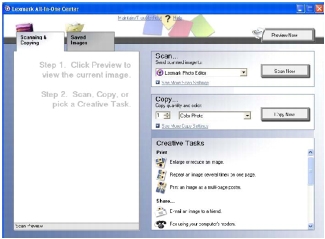
- Click Preview Now in the upper right corner of the All-In-One Center.
An image of the scanned item appears in the preview section.
- Click and drag the dotted line box to select a specific area of the preview image to copy.
- Select copy settings.
- Click Copy Now.
 Using the control panel
Using the control panel