|
Click the:
|
Select:
|
When you want to:
|
|
Cartridges tab
|
Install/Change Cartridge
|
Specify cartridge settings in the All-In-One software when installing or changing a cartridge.
|
|
Align Cartridges
|
Align the cartridges.
|
|
Clean Print Nozzles
|
Improve print quality by cleaning clogged print nozzles.
|
|
Print Test Page
|
Verify if your All-In-One is functioning properly.
|
|
Order Supplies
|
Order supplies, such as print cartridges, from the Lexmark Web site.
|
|
Offers
|
Log on to the Lexmark Web site for offers (United States and Canada only).
|
|
About tab
|
Obtain All-In-One software version information.
|
|
Advanced menu
|
Select Printer
|
Select a printer and make it the default printer.
Find the IP address for the selected printer.
Add a printer located on a remote subnet. You can add a single printer or search the subnet for all available printers.
View a list of all USB, USB print sharing, and network printers.
|
|
Network Printer Configuration
|
Configure a network printer.
View a list of network printers.
|
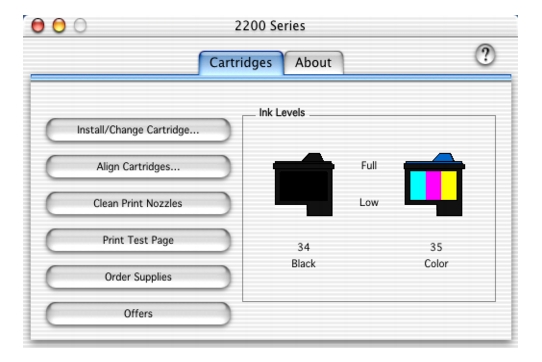
![]() to open the Help Center for more information.
to open the Help Center for more information.