| Note: | Use only the USB cable that came with your camera. |
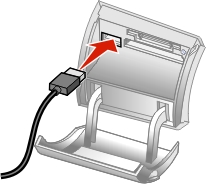
The All-In-One has a PictBridge port that lets you print photos directly from your digital camera to the All-In-One without a computer. For more information, see PictBridge.
Connect a PictBridge-enabled digital camera to the All-In-One, and use the buttons on the camera to select and print photos.
| Note: | Use only the USB cable that came with your camera. |
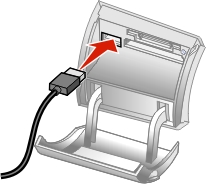
The mode will change to Photo, and the PictBridge Photo menu will be shown on the LCD of the control panel. The camera will then control the All-In-One until Power or Stop/Clear is pressed. For more information, see PictBridge Photo menu.
| Note: | Make sure the PictBridge-enabled digital camera is set to USB mode. See your camera's documentation for more information. |
Printing photos directly from a memory card
Problems with memory card reader and PictBridge
Back to Working with photos