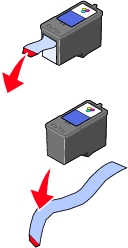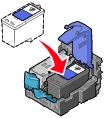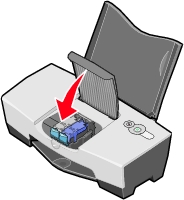Install the print cartridge
The 810 Series uses the following print cartridges:
Left cartridge carrier:
Black or photo cartridges
| Right cartridge carrier:
Color cartridge
|
32
34
31 (photo)
| 33
35
|
|
Note: |
You can print with either a color cartridge and a black cartridge or with a color cartridge and a photo cartridge. |
- If you are installing a new cartridge, remove the sticker and transparent tape completely from the bottom of the cartridge. For a photo cartridge, remove the cartridge from the storage unit first.
|
Note: |
Do not discard the storage unit as it can be used to hold the photo cartridge if you replace it with a black one. |
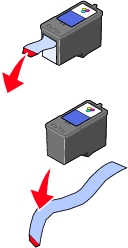
|
Warning: |
Do not touch or remove the gold contact area on the back and bottom of the cartridge. |
- When replacing the black or photo cartridge, insert the cartridge in the left carrier. When replacing the color cartridge, insert the color cartridge in the right carrier.
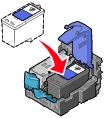
- Snap the lid closed.

- Close the access cover.
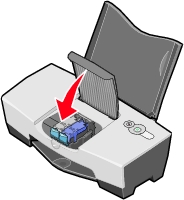
|
Note: |
The access cover must be closed to start a print job. |
- After installing the cartridges, open the Lexmark 810 Series Utility. The auto alignment dialog appears.
- Click Continue to print the alignment page. The Alignment Status dialog appears.
- Click OK.
- Close the Lexmark 810 Series Utility.
Related topic
Print cartridges
Remove the print cartridge
Preserve the print cartridges
Lexmark 810 Series Utility
Cartridges tab