 Printing photos
Printing photos
 Printing borderless photos
Printing borderless photos
 E-mailing your photos
E-mailing your photos
 Other printing projects
Other printing projects
Printing photos
Load photo paper
- Load photo, or glossy paper vertically against the right side of the paper tray, with the print side facing you.
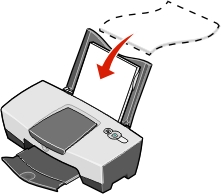
- If your paper includes instructions, read them carefully.
- Make sure the glossy or coated side is facing you.
- Do not force the paper into the printer.
- Squeeze and slide the paper guide to the left side of the photo paper.
Note: If you are using A4 or letter size paper, adjusting the paper guide may not be necessary.
Access your photos
- Double-click the Lexmark Precision Photo icon on your desktop.
Lexmark Precision Photo software opens with the Page tab selected.
- Click the Explore tab.
- Find the folder in which your photo is stored and double-click to open it.
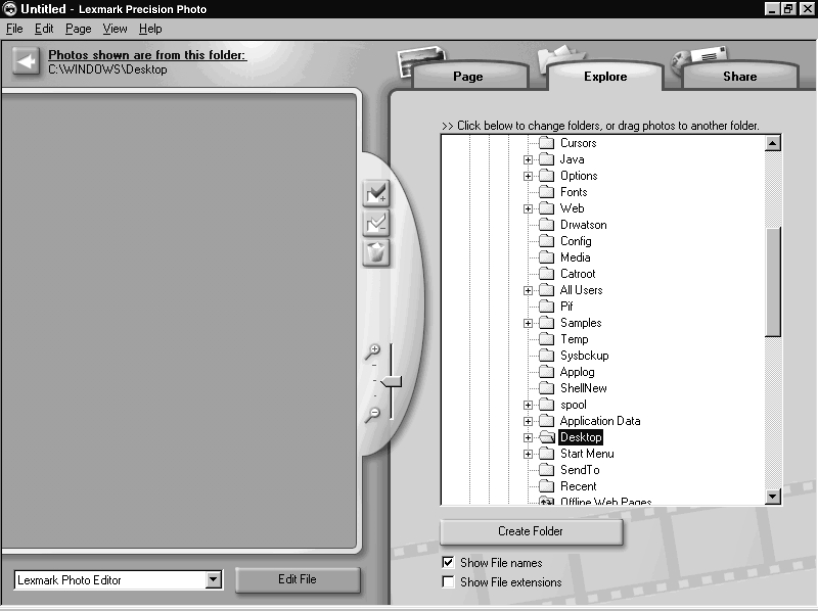
Select a layout
- Select the Page tab.
- From the Paper Size of layout: drop-down menu, select a paper size.
- From the Which layouts to list? drop-down menu, select a layout style.
- Scroll through the page layout thumbnails to select a layout for your photos.
- Click the photos that you want to print, and then drag them into the layout.
Note: Right-click a photo for more image layout options, such as Repeat Photo to all Frames, Rotate Photo in Frame, or Edit Photo.
Print your photos
- Click Print.
The Print dialog box appears. Click View all printer settings to change the printer settings, and then click OK.
- Click OK again.
- To prevent smudging, remove each photo as it exits the printer, and allow it to dry completely before stacking.
- Click the X on the page layout to close or delete the current page.
Printing borderless photos
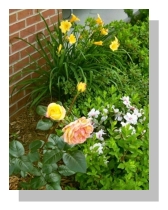
- For best results, use photo paper.
- Open Precision Photo. See Using Lexmark Precision Photo software.
- Open the photo that you want to print.
- From the Which layouts to list? drop-down menu of the Page tab, select Only Borderless.
- Scroll through the layout thumbnails to select a borderless layout for your photos.
- Click and drag your photo into the layout.
- Print your photo. For help, see Printing photos.
- To prevent smudging, remove each photo as it exits the printer, and allow it to dry completely before stacking.
E-mailing your photos
You can easily e-mail your photos to friends.
- Double-click the Lexmark Precision Photo icon on your desktop.
- Click the Share tab.
- Select the photo(s) you want to e-mail.
- Follow the instructions on your screen.
Other printing projects
The I Want To menu provides wizards for creating projects. You may want to print a photo, print on an envelope, print a banner, make a poster, create a booklet, or print a greeting card.
- With your document open, click File
 Print.
Print.
- Click Properties, Preferences, Options, or Setup (depending on the program or operating system) to customize print settings. The Print Properties dialog box displays along with the I Want To menu.
- Select one of the available projects or click See more printing ideas.
- Follow the instructions on the computer screen to complete your project.
 Printing photos
Printing photos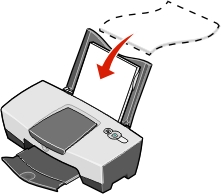
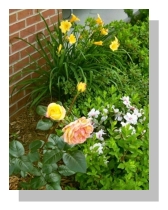
 Print.
Print.